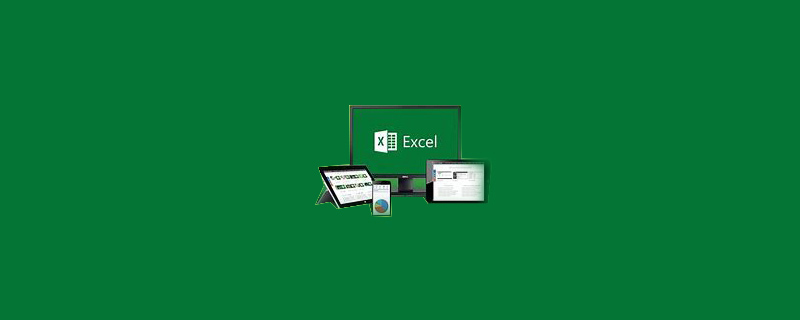
1. First select the date, right-click, and select the [Format Cells] option;
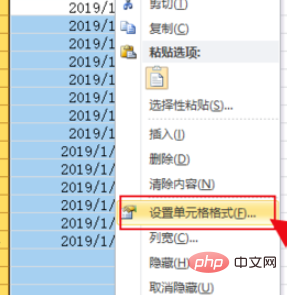
2. Then switch to [Number] tab, click [Customize], select [General Format], and enter [YYYY-MM-DD].
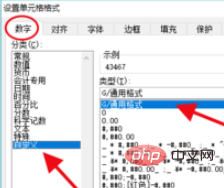
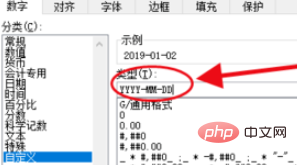
The rendering is as follows:
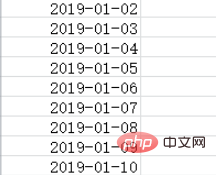
Recommended tutorial: excel Tutorial
The above is the detailed content of How to format date in excel into yyyy-mm-dd format. For more information, please follow other related articles on the PHP Chinese website!