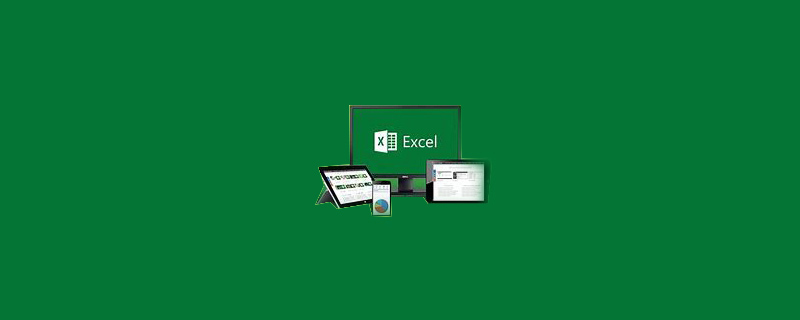
How to filter the spreadsheet?
First, select the data, find the data in the Tools menu, and select Filter. Open the Excel table that needs to be edited. Observe the table and find that some data are the same. These repeated data need to be marked with eye-catching colors. Select a column or range where duplicate values need to be found.
Recommended: "Excel Tutorial"
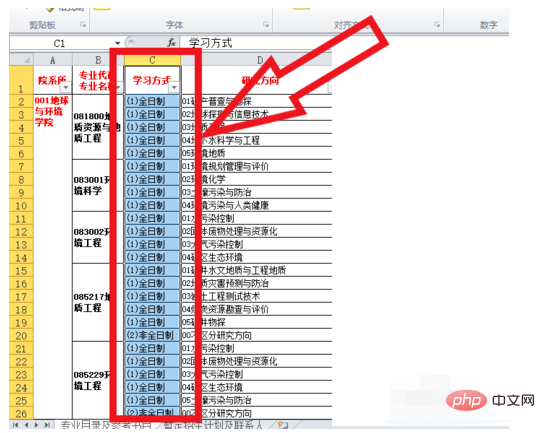
Then, click [Inverted Triangular Arrow]. You can see that there are three sorting functions at the top, ascending order, descending order and color sorting functions. After filtering, the duplicate data is displayed. If you need this part of the data, select the data area, copy and paste it into other worksheets. (If you want to cancel filtering, press Ctrl key and Z key)
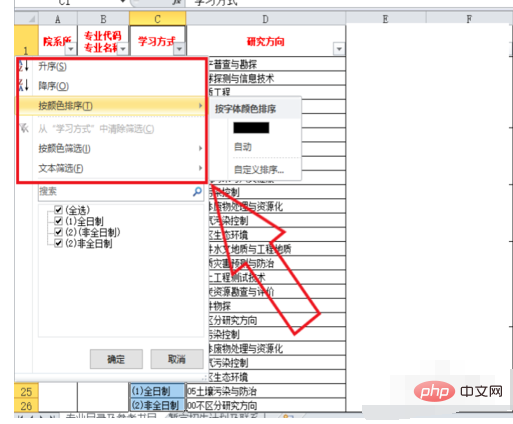
#Then, select the data text that needs statistics in the text selection below. You can see that there is [Text Filter] in the middle, where you can filter the text according to your choice.
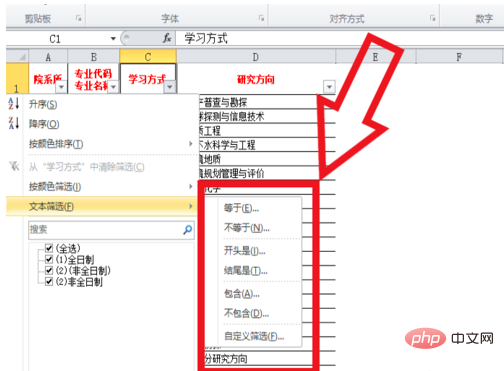
Finally, a dialog box will pop up, enter the keywords you want to exclude, and select "equal to". Here we want to take a look at the relevant data of [Part-time]. Select [Equal] and click on the option after [Part-time]. Then the filtering results will appear as shown in the figure below.
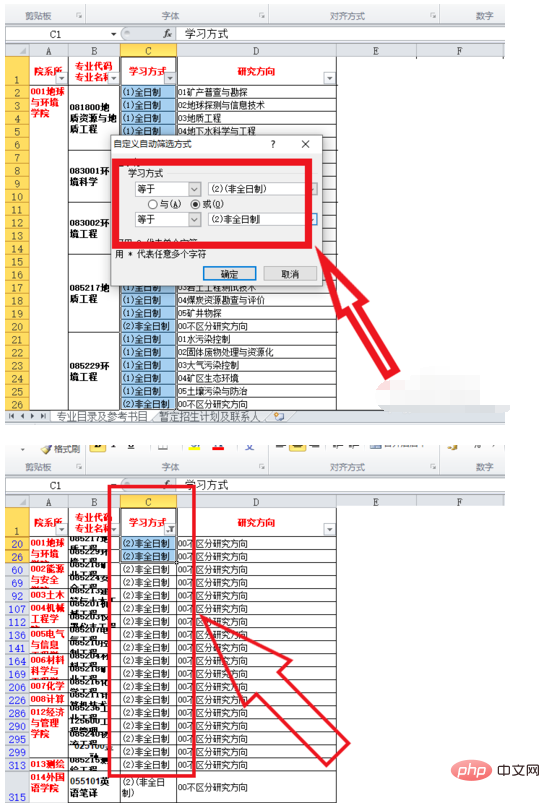
The above is the detailed content of How to filter spreadsheets. For more information, please follow other related articles on the PHP Chinese website!