Home >Operation and Maintenance >Windows Operation and Maintenance >What should I do if the wireless network connection of my Windows 7 computer is missing?

1. Right-click the network icon and select Properties
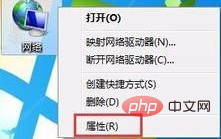
2. In the Network and Sharing Center interface, click on the left side of the interface "Change Adapter Configuration" on the side
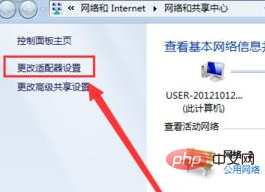
3. Double-click the "Wireless Network Connection Icon" in the opening interface to open

4. In the pop-up "Wireless Network Connection Status" window, click "Properties"
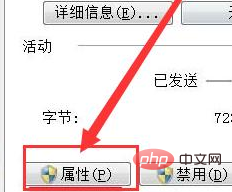
5, and then click the "Configuration" button in the new interface to proceed to the next step
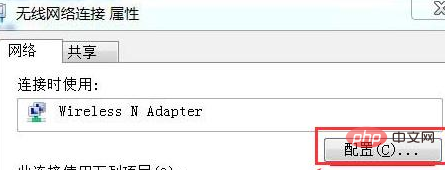
#6. Uncheck the "Allow the computer to turn off this device to save power" option, and then click "OK".
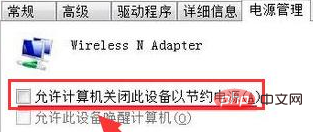
7. Restart the computer.
Recommended tutorial: windows tutorial
The above is the detailed content of What should I do if the wireless network connection of my Windows 7 computer is missing?. For more information, please follow other related articles on the PHP Chinese website!