
1. Open word and select the text you want to modify the line spacing of the text
2. Right-click the mouse and click [Paragraph] in the pop-up dialog box.
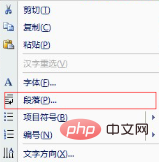
3. In the pop-up dialog box, set the [Line Spacing] in the spacing column to a fixed value, and the size can be changed according to actual needs.
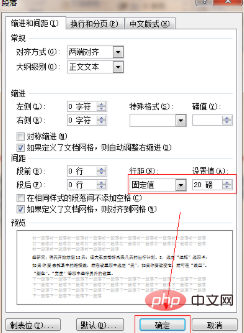
Recommended tutorial: word tutorial
The above is the detailed content of How to set text line spacing in word. For more information, please follow other related articles on the PHP Chinese website!