Home >Operation and Maintenance >Windows Operation and Maintenance >How to solve the problem of laptop hissing

First, right-click the speaker icon in the lower right corner and select [Sound]
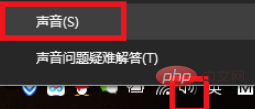
In the pop-up sound tab, select The first 'Play', in the playback device list, select the device you are using (the device has a green check icon), double-click the device or right-click the playback device and select Properties in the menu.
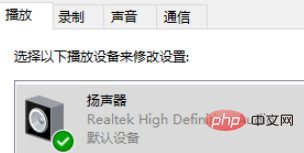
In the pop-up page, switch the tab to the "Level" column, and in the "Microphone" item, pull the slider to the far left, that is, 0. Click OK to exit.
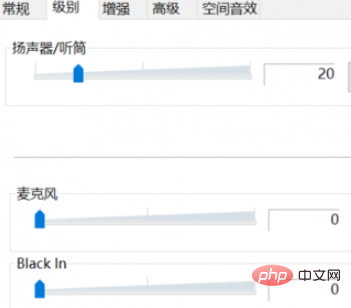
In the pop-up page, switch the tab to the "Level" column. If you have not installed the sound card driver and just rely on the sound card driver that comes with the system, you will not be able to find the microphone option we want to modify in the pop-up control page.
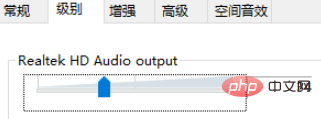
Also in the pop-up sound tab, select the second 'Recording', and in the playback device list, select the device you are using (the device has a green checkmark icon), double-click the device or right-click the playback device and select Properties in the menu. In the Microphone Properties tab, adjust the microphone value to 0.
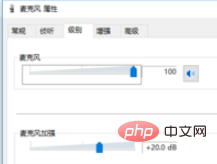
Recommended tutorial: windows tutorial
The above is the detailed content of How to solve the problem of laptop hissing. For more information, please follow other related articles on the PHP Chinese website!