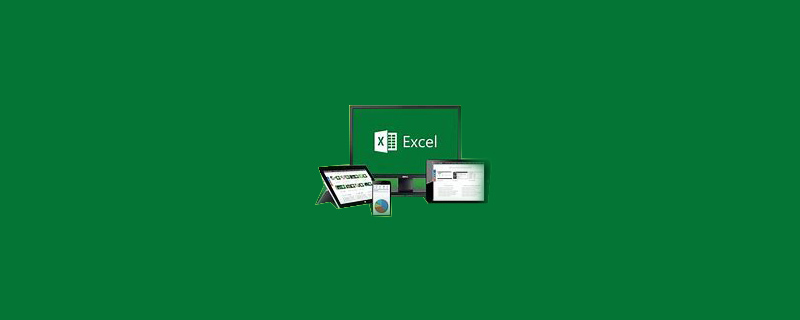
How to use tab characters to convert into a table?
Step 1, open the Word2007 document window, confirm that different lines of Word text have the same number of tab stops (that is, the same number of columns), and select the tab stop text block.
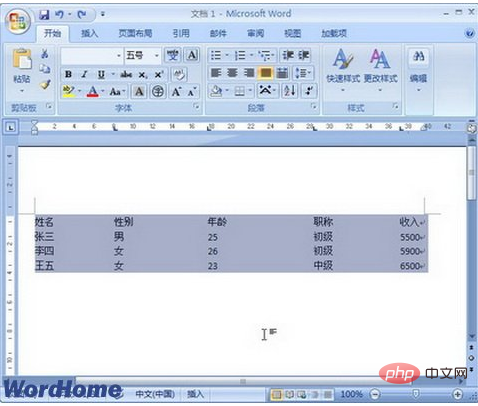
Step 2, switch to the "Insert" ribbon in the Word2007 document window, and click the "Table" button in the "Table" group. Select the "Convert text to table" option in the "Table" menu that opens.
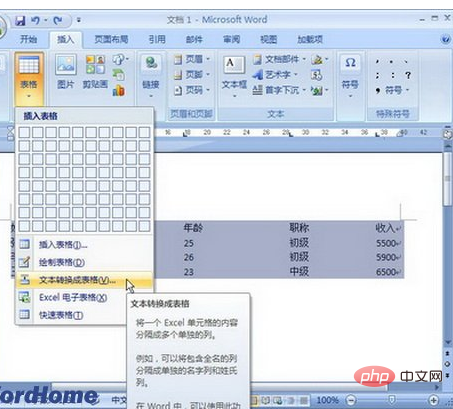
Step 3. Open the "Convert text to table" dialog box, confirm that all settings are appropriate, and click the "OK" button.
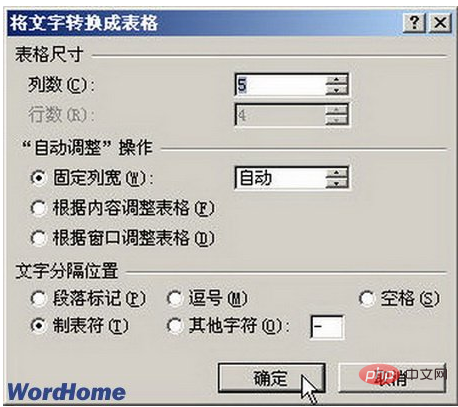
Step 4, return to the Word2007 document window, you can see that the tab stops have been converted into tables. If the converted table is not suitable, you can restore the tab stop state and adjust the number and position of the tab stops.
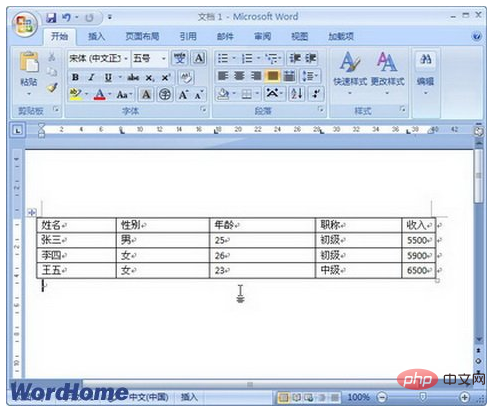
The above is the detailed content of How to convert to table using tab characters. For more information, please follow other related articles on the PHP Chinese website!