Home > Article > WeChat Applet > How to insert a table into a mini program

We can implement the table style through flex layout in the WeChat applet view container view.
Flex is the abbreviation of Flexible Box. As the name suggests, it is "elastic layout" and is used to provide maximum flexibility for boxed models.
Any container can be designated as Flex layout.
table.wxml
<view class="table">
<view class="tr bg-w">
<view class="th">head1</view>
<view class="th">head2</view>
<view class="th ">head3</view>
</view>
<block wx:for="{{listData}}" wx:key="{{code}}">
<view class="tr bg-g" wx:if="{{index % 2 == 0}}">
<view class="td">{{item.code}}</view>
<view class="td">{{item.text}}</view>
<view class="td">{{item.type}}</view>
</view>
<view class="tr" wx:else>
<view class="td">{{item.code}}</view>
<view class="td">{{item.text}}</view>
<view class="td">{{item.type}}</view>
</view>
</block>
</view>table.wxss
.table {
border: 0px solid darkgray;
}
.tr {
display: flex;
width: 100%;
justify-content: center;
height: 3rem;
align-items: center;
}
.td {
width:40%;
justify-content: center;
text-align: center;
}
.bg-w{
background: snow;
}
.bg-g{
background: #E6F3F9;
}
.th {
width: 40%;
justify-content: center;
background: #3366FF;
color: #fff;
display: flex;
height: 3rem;
align-items: center;
}table.js
Page({
data: {
listData:[
{"code":"01","text":"text1","type":"type1"},
{"code":"02","text":"text2","type":"type2"},
{"code":"03","text":"text3","type":"type3"},
{"code":"04","text":"text4","type":"type4"},
{"code":"05","text":"text5","type":"type5"},
{"code":"06","text":"text6","type":"type6"},
{"code":"07","text":"text7","type":"type7"}
]
},
onLoad: function () {
console.log('onLoad')
}
})The rendering is as follows
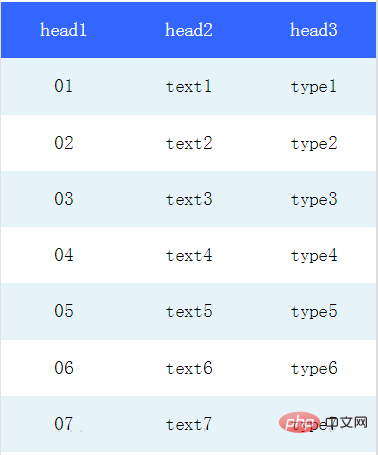
Recommendation: " Mini Program Development Tutorial"
The above is the detailed content of How to insert a table into a mini program. For more information, please follow other related articles on the PHP Chinese website!