Home >Common Problem >How to switch hdmi signal on computer

How to switch hdmi signal on computer?
HDMI does not rely on switching. The computer must have an HDMI interface to display. There is only one HDMI cable, one end is plugged into the HDMI output of the computer graphics card, and the other end is plugged into the HDMI input of the TV. This way the computer can be connected to the TV, and the sound and images from the computer can be sent to the TV.
1. Install Windows 7 operation The latest graphics driver for your system.

#2. Turn off the TV and laptop. Connect the LCD TV and laptop with HDMI cable.

#3. Turn on the LCD TV, restart the notebook, and adjust the information source of the LCD TV to HDMI mode.
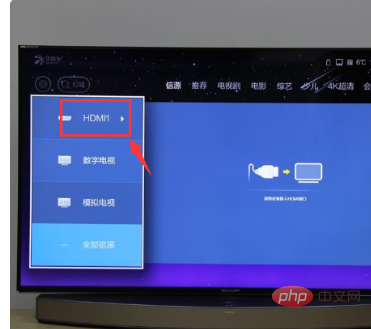
#4. Right-click on the desktop to enter the NVDIA control panel. Select the display menu on the right and select "Set up multiple monitors" to open a new settings dialog box.
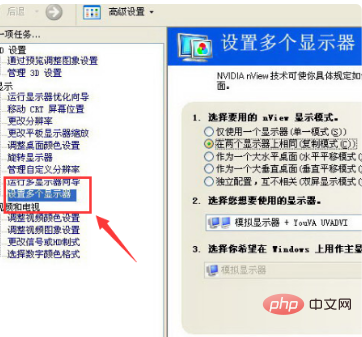
5. The resolutions supported by the TV HDMI port are completely different from the resolutions supported by the VGA and DVI ports, and the marking methods are also different (720P, 1080i, 1080P). Yes, this is the HDMI standard. The standard HDMI signal does not support resolutions commonly used in displays such as 1024X768, 1440X900, and 1680X1050.
The system will automatically detect two monitors (the method is: click "My Monitor Display" on the TV, check the LCD TV item, and the LCD TV will be automatically set as the primary monitor by the system.)
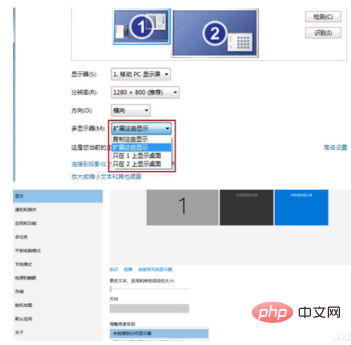
6. If you are using a DVI to HDMI cable to connect your computer to the TV, you will need a separate audio cable to connect the audio output of the computer to the audio of the TV. Input (external audio input interface of the HDMI channel. Some TVs do not have this interface, so you cannot use this method to connect the computer to the TV. You may need to change to an HDMI graphics card).
The monitor can be successfully switched to the LCD TV, but there is no sound. Therefore, the next step is to set up your HD audio equipment. Method: Click Start, enter Control Panel, and then click "Hardware and Sound".
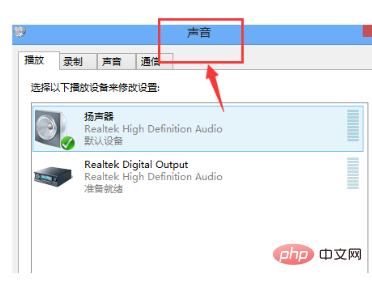
7. Continue to click on the sound device. The default option is "Speaker", use the mouse to select the bottom "NVIDIA HDMI Out", and click the bottom "Set as Default", and the setting is successful.
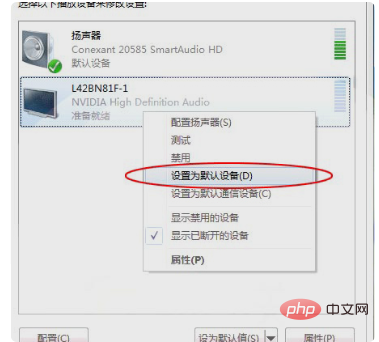
The above is the detailed content of How to switch hdmi signal on computer. For more information, please follow other related articles on the PHP Chinese website!