Home >Common Problem >How to change axis data in wps chart
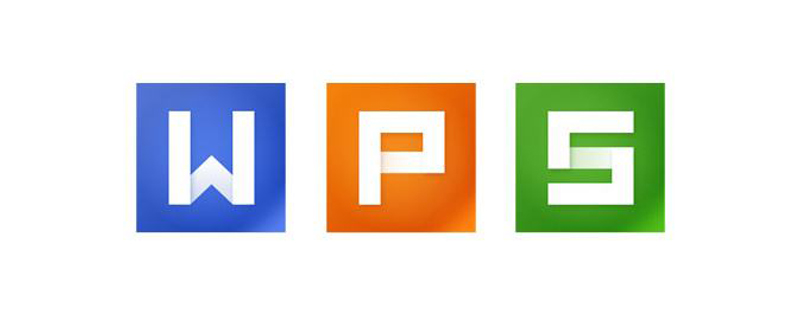
How to change the axis data in wps chart?
1. Check the chart inserted in the excel table. You can see that the displayed abscissa axis values are "1, 2".
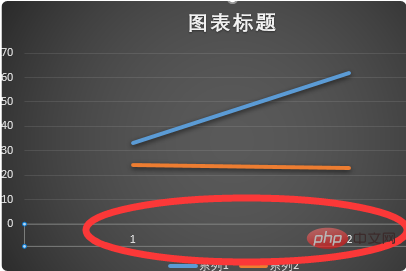
#2. Enter the numbers 8 and 9 in the two cells respectively.
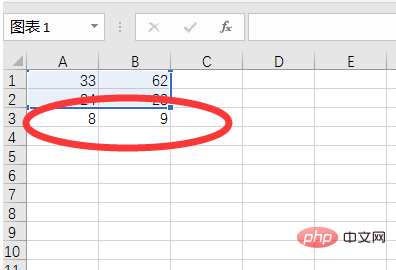
#3. Then click on the chart and click "Select Data" under the "Design" column of the chart tool.
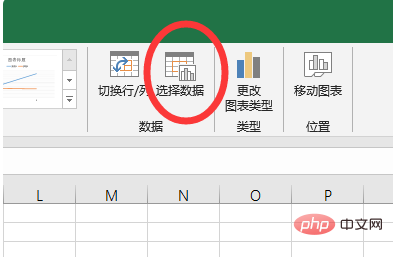
#4. Then click the "Edit" button under "Horizontal Axis Label" in the selected data window that opens.
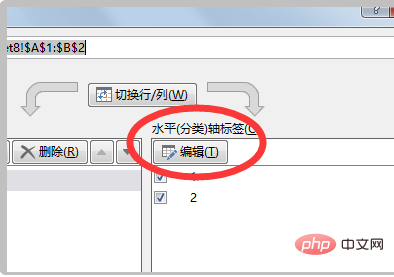
5. In the selected range window that opens, select the entered cell ranges of 8 and 9, and click OK.
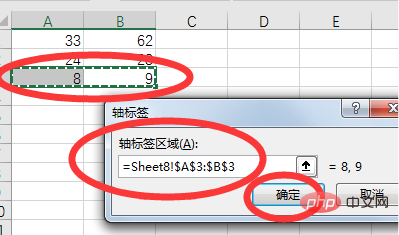
#6. You can change the original numbers 1 and 2 on the abscissa axis to 8 and 9.
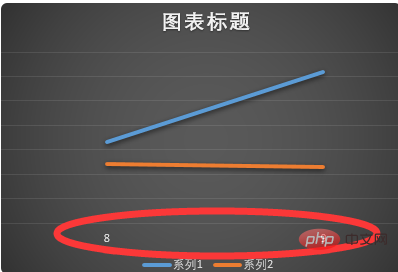
The above is the detailed content of How to change axis data in wps chart. For more information, please follow other related articles on the PHP Chinese website!