Home >Development Tools >VSCode >How to set the plug-in installation location in vscode
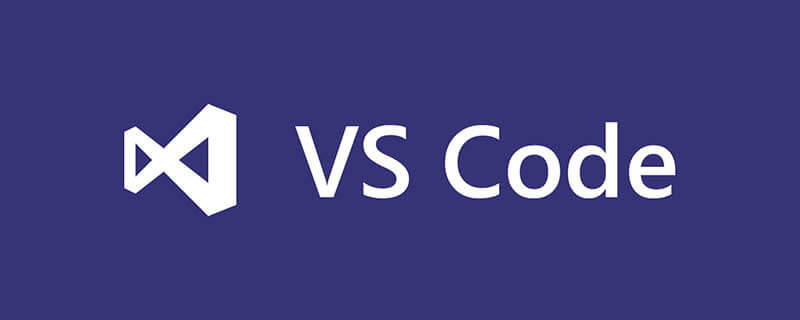
Open cmd, enter the command: code --extensions-dir your target folder, press Enter to start vscode, and the installed plug-in will be placed in the specified directory.
code --extensions-dir D:\software\vscode\extensions
(Recommended learning video: java learning video)
Or write a bat file and call this command every time to start vscode (a bit troublesome, because if you don’t call If you use this bat, you will not be able to find the installation location of the plug-in every time you start the computer):
@echo off
if "%1" == "h" goto begin
mshta vbscript:createobject("wscript.shell").run("%~nx0 h",0)(window.close)&&exit
:begin
code --extensions-dir F:\ProgramFiles\VSCode\extensions Related tutorial recommendations: vscode tutorial
The above is the detailed content of How to set the plug-in installation location in vscode. For more information, please follow other related articles on the PHP Chinese website!