Home >Web Front-end >PS Tutorial >How to reshape face in ps

psHow to trim your face?
First open the prepared photo material with PSCS6;
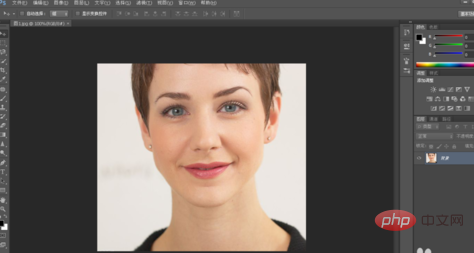
Press the key combination ctrl J, copy the background layer, and generate layer 1;
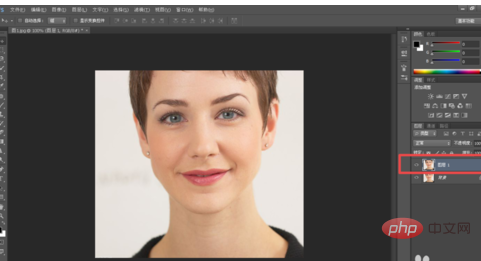
Then click Filter - Liquify in the menu bar;
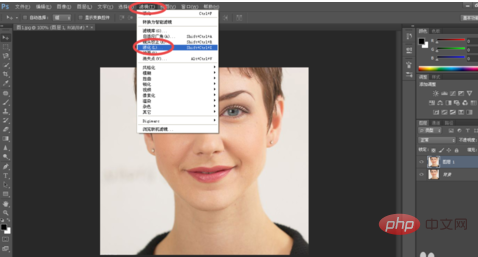
In the Liquify dialog box, on the right Select the advanced mode, then click the Freeze Template tool on the left toolbar to apply and freeze the eyes, nose, and mouth of the character to avoid the impact of subsequent trimming and deformation operations;
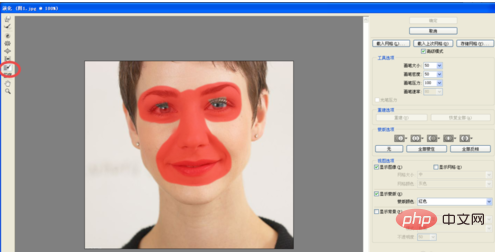
Then select the forward deformation tool on the left, and after setting the appropriate parameters in the tool options on the right, use the mouse to trim the edges of the character's face;
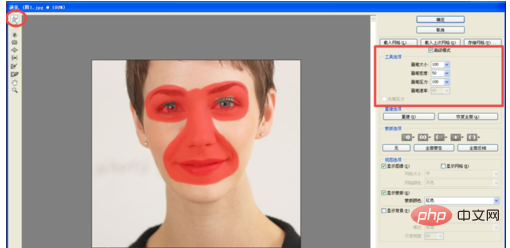
In this way, you can simply modify the face shape of the person in the photo.
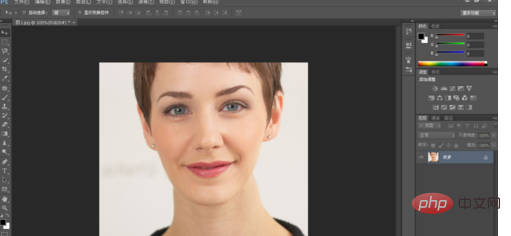
The above is the detailed content of How to reshape face in ps. For more information, please follow other related articles on the PHP Chinese website!