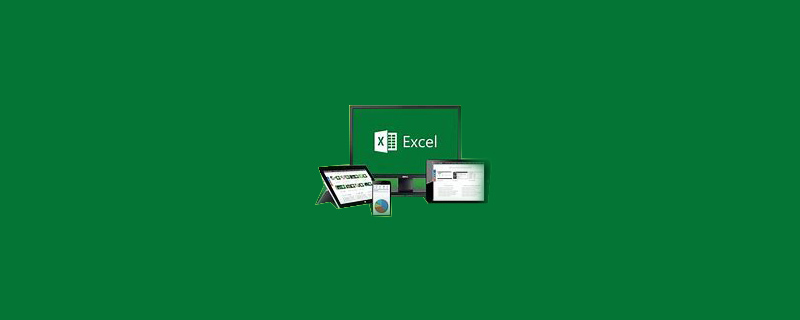
How to divide excel branches?
The first step is to open EXCEL and see the prepared data. This time I use "student basic information". The goal is: divide the data inside into 5 rows! ! !
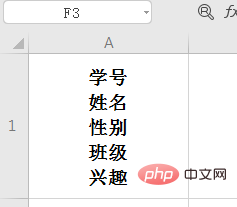
The second step, start! Click to enter the editing state of the cell (not to select it, but to enter it directly to edit text)

The third step is to select all the contents inside (note how it looks after selection) Oh), as shown in the picture below
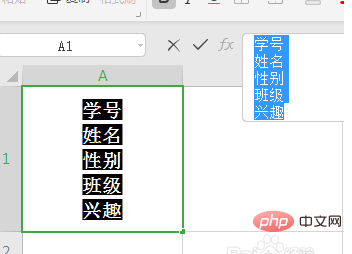
Step 4, right-click and select "Copy". Or the shortcut key "ctrl c"
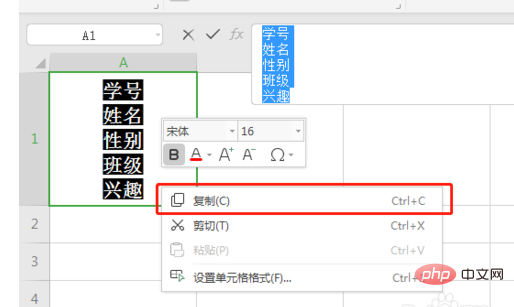
The fifth step, select the next cell
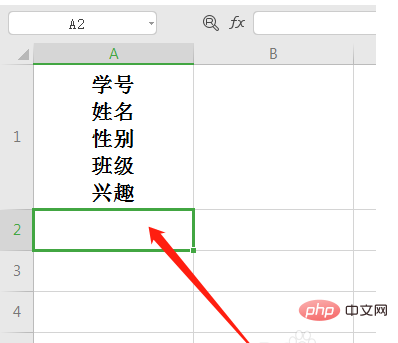
The sixth step, Right-click the mouse and select "Paste text only"
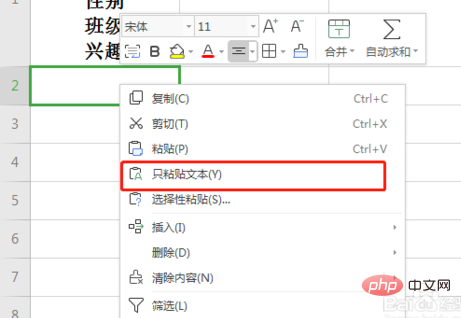
Step 7, you can see that the above content has been divided into lines! ! ! ! !
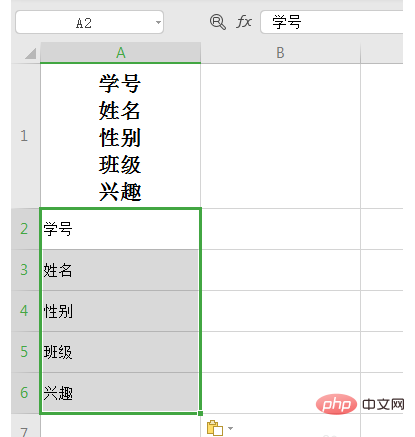
Step 8, complete
The above is the detailed content of How to divide excel branches. For more information, please follow other related articles on the PHP Chinese website!