Home >Operation and Maintenance >Windows Operation and Maintenance >When deleting a folder on a Windows 7 computer, it prompts that the folder is in use

1. Right-click the taskbar and click Start Task Manager;
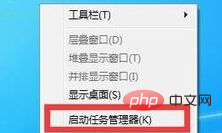
2. Enter the Task Manager and click Switch to "Performance" tab;
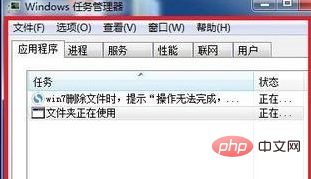
(Recommended learning: java introductory tutorial)
3. Click the "Resource Monitor" button ;

4. Enter the resource monitor and click to switch to the CPU interface;
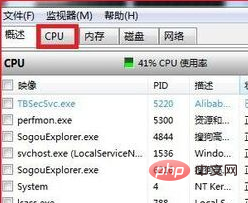
5. In the associated handle Enter the name of the folder you want to delete in the search box, and the specific occupied process information will be displayed below;

#6. Right-click the project and click "End Process";
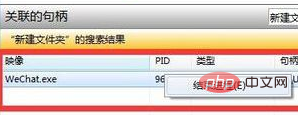
#7. In the pop-up window, continue to click to end the process.
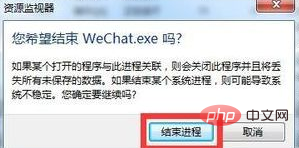
Recommended related tutorials: windows tutorial
The above is the detailed content of When deleting a folder on a Windows 7 computer, it prompts that the folder is in use. For more information, please follow other related articles on the PHP Chinese website!