Home >Operation and Maintenance >Windows Operation and Maintenance >How to set automatic shutdown in win10

How to set automatic shutdown in win10
First, move the mouse to the icon button in the lower left corner, right-click and select , (Figure 1)
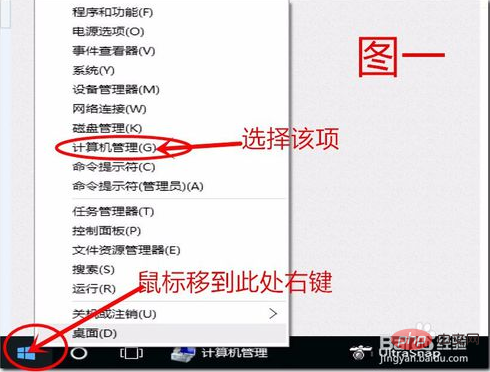
Then in the computer management window that pops up, click
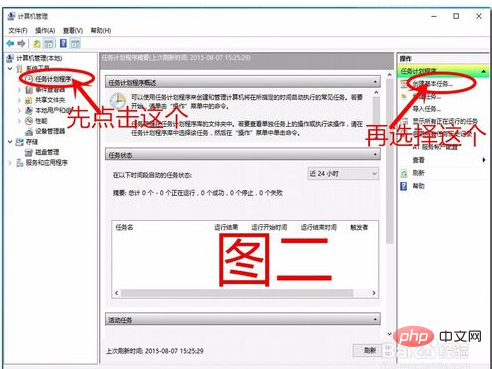
#In the pop-up Create Basic Task Wizard dialog box, write "Automatic Shutdown" as the name or choose another name yourself. Note: The description below You can leave it blank, and then click Next (as shown in Figure 3)
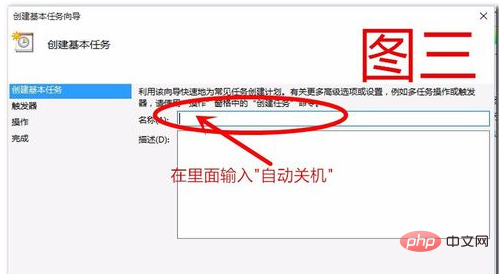
In the pop-up
every day (as shown in Figure 4). After selecting, click Next.
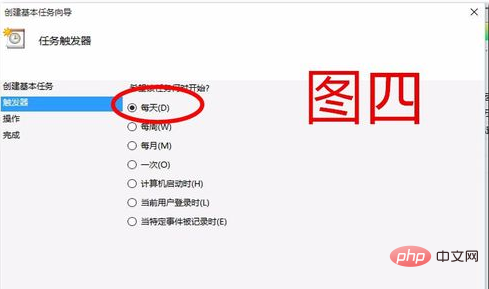
This step mainly sets the shutdown time and how many days to run it. Fill in the same according to your own needs (as shown in Figure 5) and then click Next
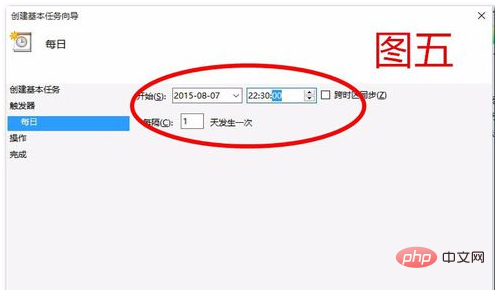
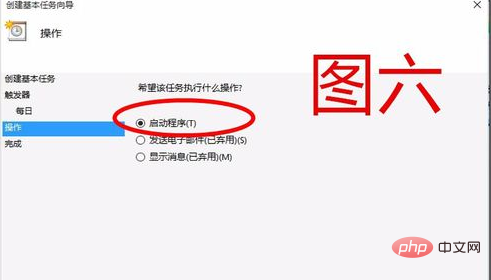
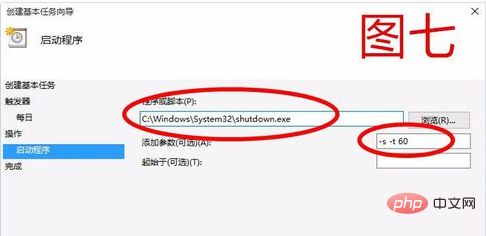
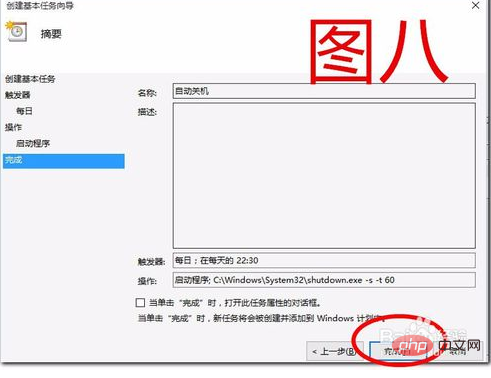
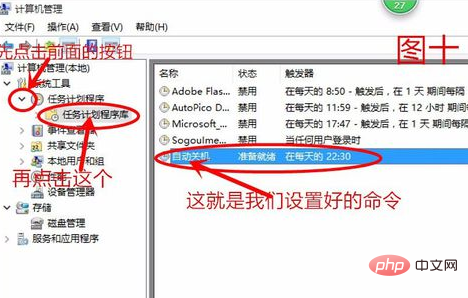
The above is the detailed content of How to set automatic shutdown in win10. For more information, please follow other related articles on the PHP Chinese website!