Home > Article > Operation and Maintenance > How to enter repair mode when booting win10

How to enter repair mode when booting win10
1. First, open the "Start" menu in the lower left corner and find " set up". Open the settings interface and find "Update & Security" inside.
Recommended related article tutorials: windows tutorial
2. Open Update and Security, click "Recovery" on the left, and click Advanced "Restart now" button during startup. The system automatically enters the security operation interface, select "Troubleshooting"
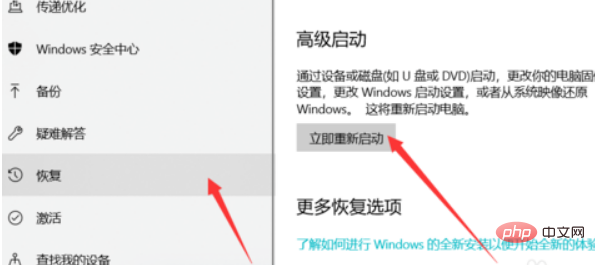
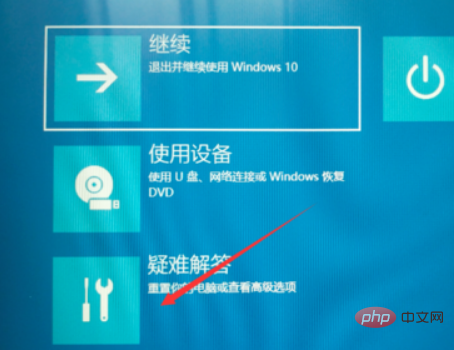
3. Enter troubleshooting and select "Advanced Options" , enter the advanced options, which include system repair, startup repair, command prompt, etc. We can select "Startup Repair".
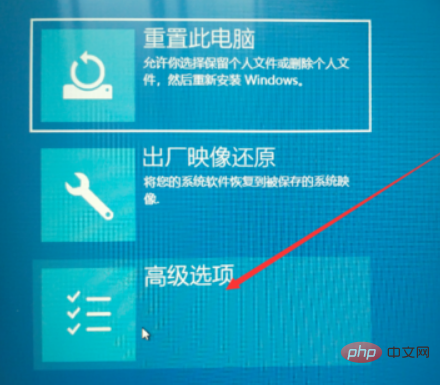
For more related tutorials, please pay attention to PHP Chinese website!
The above is the detailed content of How to enter repair mode when booting win10. For more information, please follow other related articles on the PHP Chinese website!