
How to fix the header in excel so that you can see the header when you pull down the entire table:
1. Set the header in the first row, and then select first row.
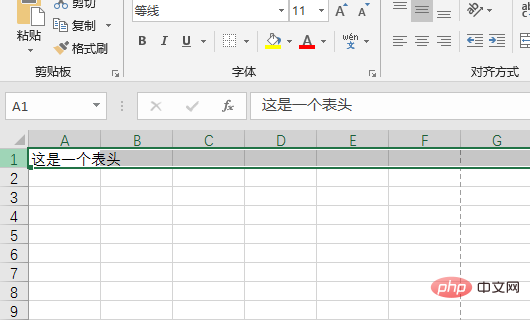
#2. After selecting the table header, click to enter the view page, and then click Freeze First Row in the Freeze Pane.
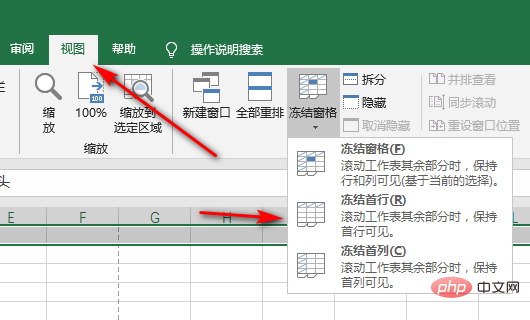
#3. After clicking Freeze the first row, the table header will be fixed at the top. No matter how you pull down the cell, the table header will be at the top.
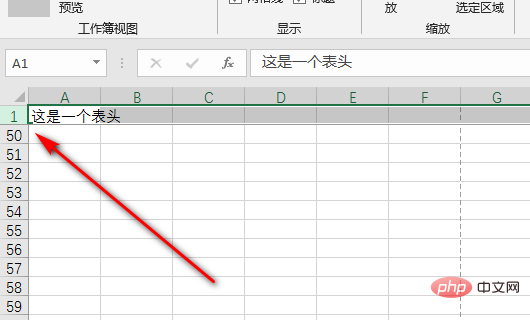
Recommended: "excel tutorial"
The above is the detailed content of How to fix the table header in Excel so that when you pull down the entire table, you can see the table header. For more information, please follow other related articles on the PHP Chinese website!