Home >Operation and Maintenance >Windows Operation and Maintenance >How to reset password on windows computer

1. First open [Control Panel], enter the control panel page, and then click [System and Security].
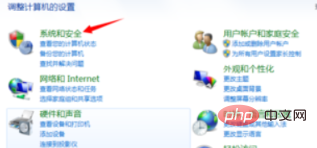
#2. Next click [User Accounts and Family Safety].
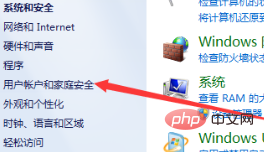
3. After entering the user account and family security page, click [User Account].
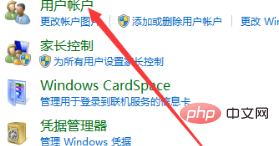
#4. Then click [Create a password for your account] on this page.
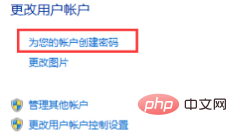
#5. Finally, enter your power-on password on this page (you need to enter it twice), and then click [Create Password].
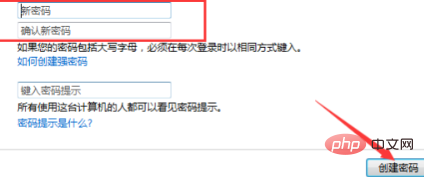
For more related content, please pay attention to the windows tutorial column on the php Chinese website!
The above is the detailed content of How to reset password on windows computer. For more information, please follow other related articles on the PHP Chinese website!