Home >Development Tools >VSCode >How to get the vscode menu bar and toolbar back after they are hidden
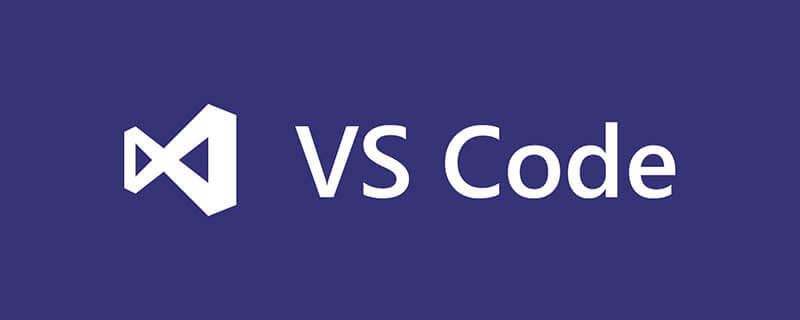
Retrieve the menu bar
1. Press alt to display the menu bar;
2. You can switch it on the command line Come out
F1 or shift ctrl p to switch out of the command line, then enter menu to find the function of view:toggle Menu bar;
Retrieve the settings bar
1. Find the configuration file: settings.json;
2. Set "workbench.activityBar.visible": true to true.
{
"workbench.colorTheme": "Visual Studio Light",
"workbench.activityBar.visible": true
"editor.renderWhitespace": "all",
"editor.renderControlCharacters": true,
"breadcrumbs.enabled": true,
"window.menuBarVisibility": "default",
"workbench.settings.openDefaultSettings": true,
"window.enableMenuBarMnemonics": false,
"window.zoomLevel": 0
} Recommended related articles and tutorials: vscode tutorial
The above is the detailed content of How to get the vscode menu bar and toolbar back after they are hidden. For more information, please follow other related articles on the PHP Chinese website!