
How to remove the curve under the WORD text?
In word documents, the colored curves under certain words are actually grammar reminders, which can be removed by turning off the reminders.
Recommended related article tutorials: word tutorial
The steps are as follows:
1. Open the WORD document that needs to be operated and click "File" in the upper left corner ".
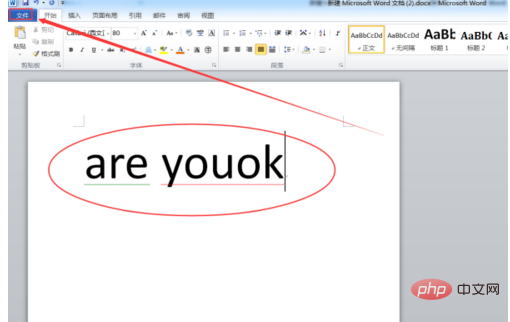
2. Click "Options".
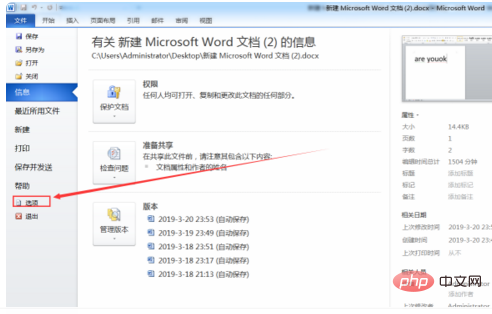
3. Select "Proofreading" on the left, uncheck all the ticks in front of the options under "Correct spelling and grammar in WORD", and then click the OK button.
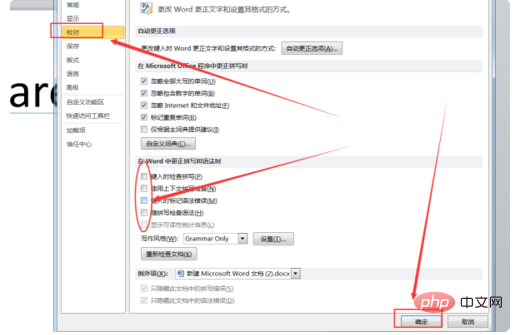
#4. Return to the main document and find the colored curve under the words. The spelling and grammar error reminder has been eliminated.
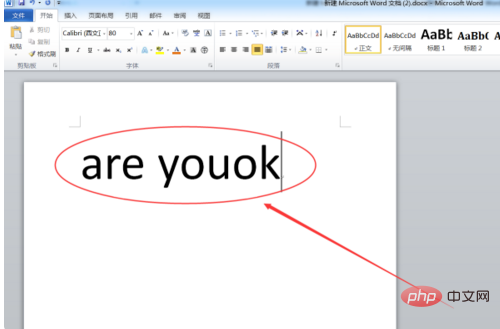
The above is the detailed content of How to remove the curved line under WORD text. For more information, please follow other related articles on the PHP Chinese website!