Home >Development Tools >VSCode >How to install vscode in c
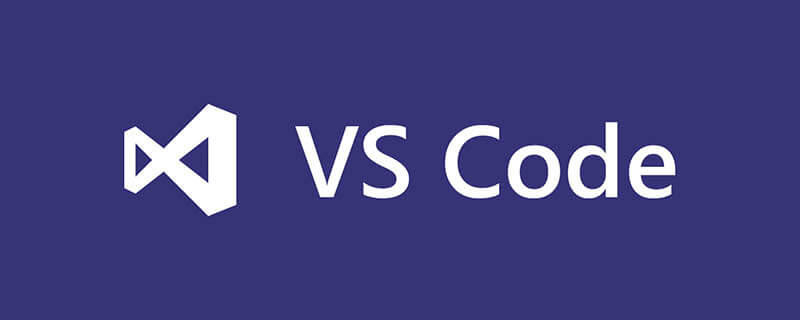
cHow to install vscode?
VSCode installation C environment
The prerequisite is that there is vscode available, if not, download and install it first
Then get to the point
Recommended related article tutorials: vscode tutorial
First: Install and configure the C/C compilation environment (MinGW-w64)
1. Download
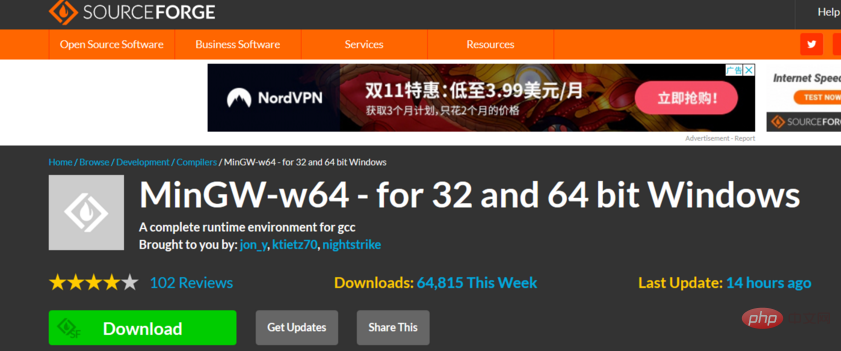
2. Installation
Note
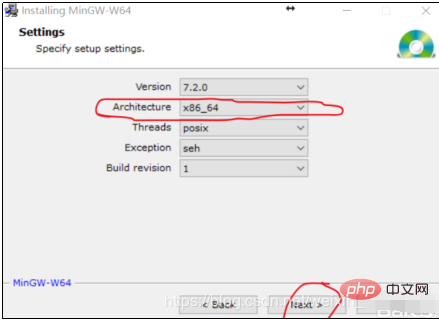
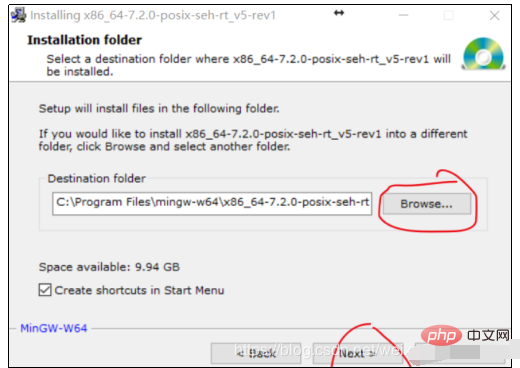
3. Configuration environment
a: Add C_INCLUDE_PATH according to your own new directory
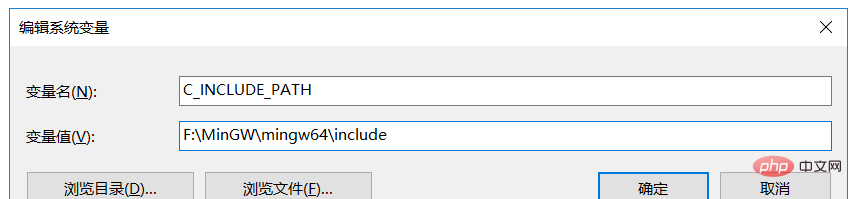
b: Create a new CPLUS_INCLUDE_PATH, the variable value is the same as above
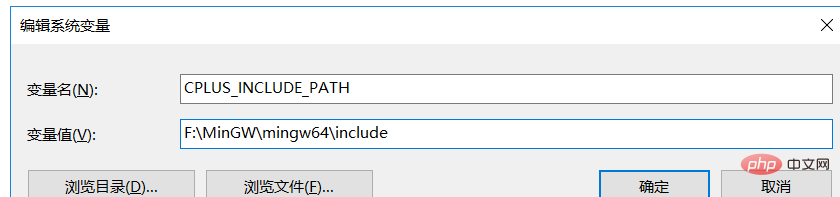
c: Add the path to the bin folder of MinGW-w64 in the system variable Path

d: Restart the computer after completion, because win10 will not automatically update system variables.
After restarting, the administrator opens cmd and enters g -v
. As shown in the figure, the installation is correct.
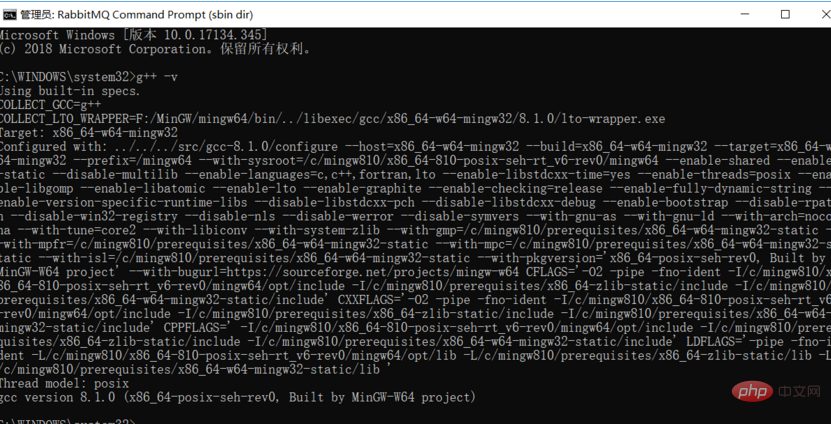
Then open vscode to install the plug-in and add the configuration
1. Install the plug-in code runner in vscode
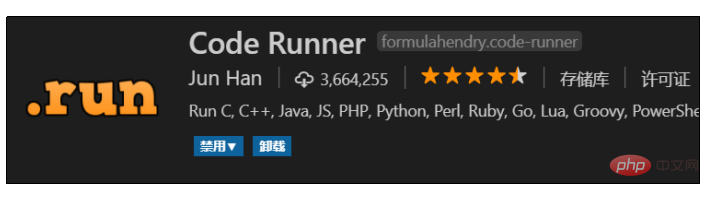
2. User Settings
Open vscode, create a new folder, and then File->Preferences->Settings, then open the user settings and add the following configuration to the json file (also below) One of them is java, just ignore it):
"code-runner.runInTerminal": true,
"code-runner.ignoreSelection": true,
"code-runner.executorMap": {
"cpp": "cd $dir && g++ $fileName -o $fileNameWithoutExt.exe && ./$fileNameWithoutExt.exe",
"c": "cd $dir && g++ $fileName -o $fileNameWithoutExt.exe && ./$fileNameWithoutExt.exe",
"java": "cd $dir && javac -encoding utf-8 $fileName && java $fileNameWithoutExt"
},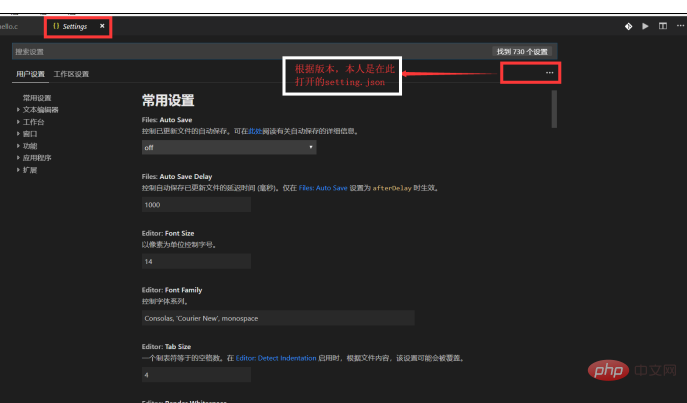
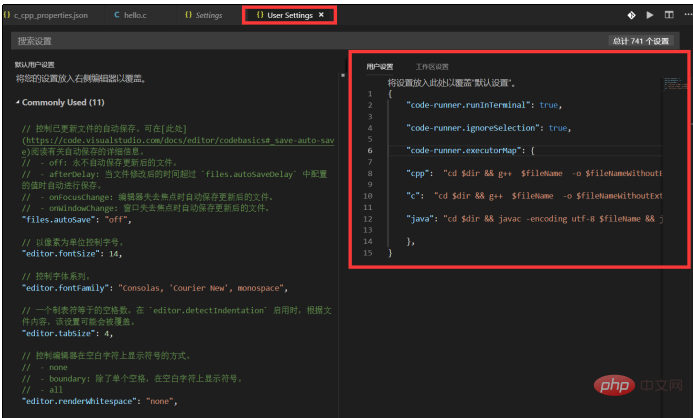
3. In the newly created folder, create these files
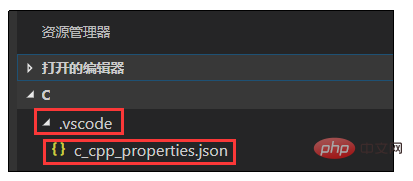
Open c_cpp_properties.json and add the following configuration:
{"configurations": [{"name": "Win32","includePath": ["${workspaceRoot}","D:/MinGW/mingw64/x86_64-w64-mingw32/include"],"defines": ["_DEBUG","UNICODE","_UNICODE"],"intelliSenseMode": "msvc-x64","browse": {"path": ["${workspaceRoot}","D:/MinGW/mingw64/x86_64-w64-mingw32/include"],"limitSymbolsToIncludedHeaders": true,"databaseFilename": ""}}],"version": 3}Modify two paths as shown:
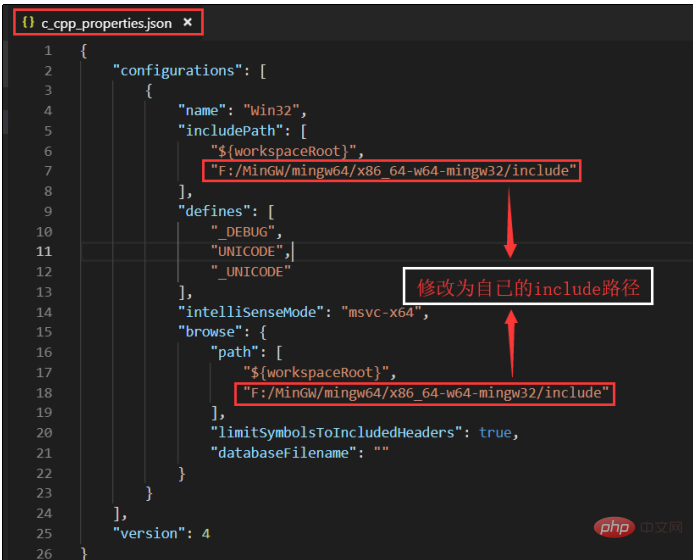
All After the configuration is completed, write the test
Right-click the c file or run in the upper right corner
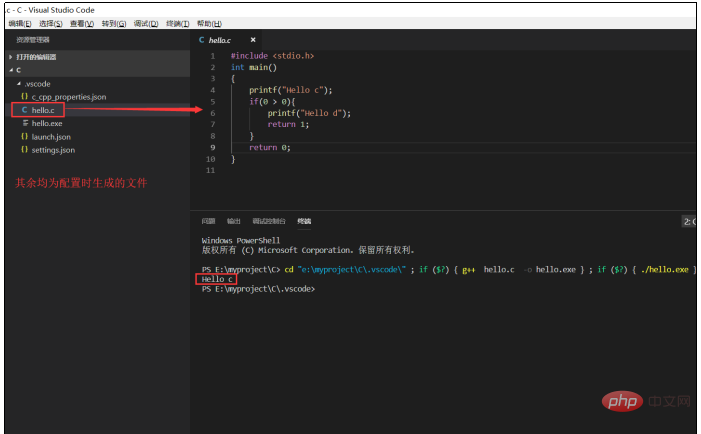
The above is the detailed content of How to install vscode in c. For more information, please follow other related articles on the PHP Chinese website!