Home >Common Problem >How to customize the theme template for ppt
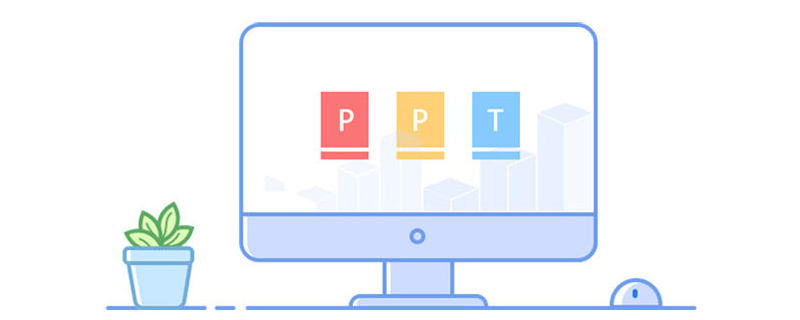
First, we open the PPT file that needs to be modified, as shown in the figure, our current ppt is the default layout with a blank background

We can simply change the template style by filling patterns. Select the PPT page, right-click the mouse and select "Format Background" - select "Pattern Fill" and select the pattern you want.
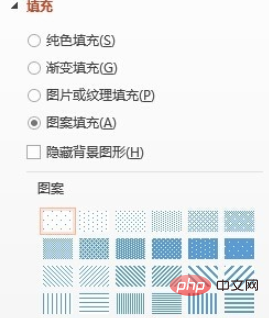
Of course, it would be better if you have a background image designed or downloaded from the Internet that you want to use.
First change the content page. Select any page of the PPT, right-click and select "Format Background" - select "Picture Fill", insert the picture from - click "File", select the picture you want to insert. Finally, click "Apply All."
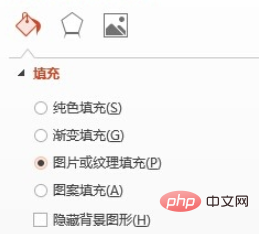
Then, since the cover page and content page are often different, we have to repeat the above steps, select the cover page of the PPT, right-click the mouse and select "Set Background Format" ——Select “Picture Fill” and insert the picture from——Click “File” and select the picture you want to insert. At this time, don’t select “Apply All”.
The renderings are as follows:
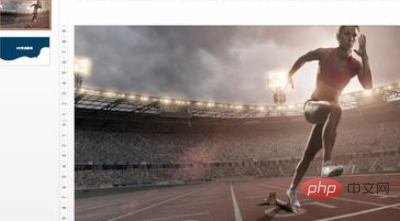
For more related questions, you can view:FAQ
The above is the detailed content of How to customize the theme template for ppt. For more information, please follow other related articles on the PHP Chinese website!