Home > Article > Operation and Maintenance > How to connect win7 shared printer in xp

Operation under XP system: First, the XP system is now connected to the printer and can print files normally. Open the Start menu and click Printers and Faxes.
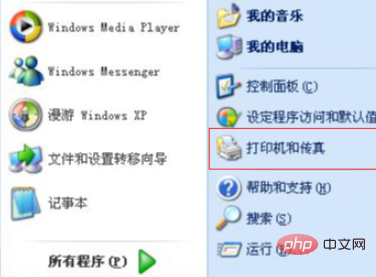
Right-click the printer icon and select Printer Properties.
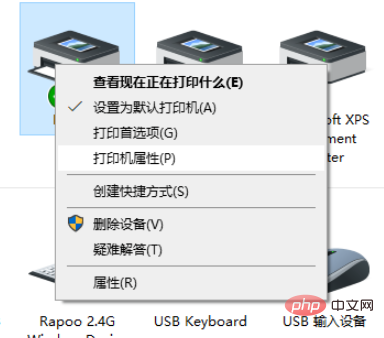
Click the Sharing tab, select the check box in front of Share this printer, and click OK to make the operation effective.
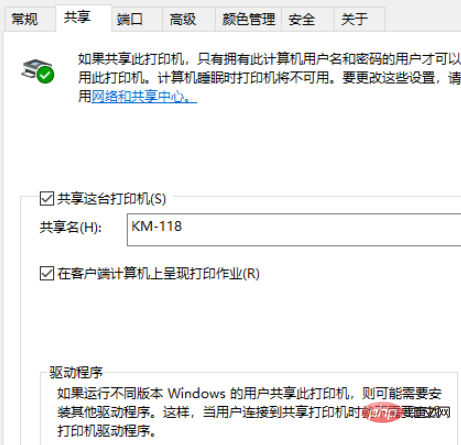
Print the control panel, open Network and Internet, Network and Sharing Center, and Advanced Sharing Settings. Enable network discovery, enable file and printer sharing.
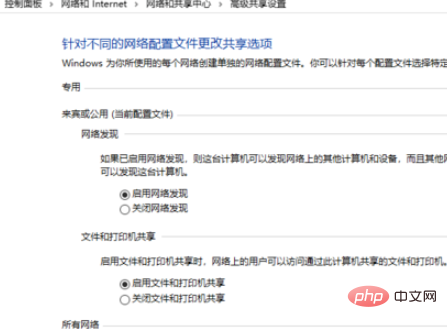
Windows7 system operation: Open the Start menu, select the Run option, enter the IP address of the XP system in the input box, for example: \\192.168.1.103 and click OK.
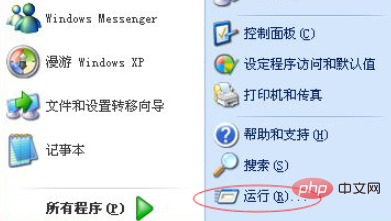
#Right-click the mouse to select the shared printer and click Connect. The driver will be automatically installed. After the installation is completed, print a test page. Print normally and share successfully.
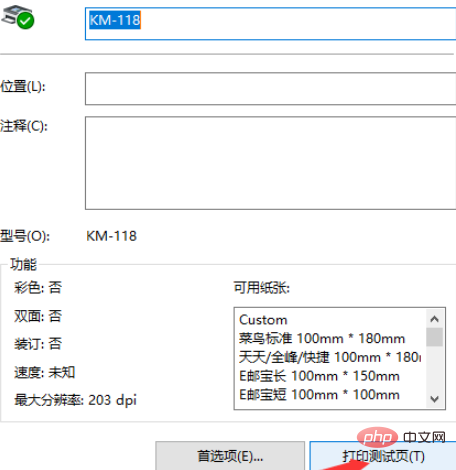
Recommended related articles and tutorials: windows tutorial
The above is the detailed content of How to connect win7 shared printer in xp. For more information, please follow other related articles on the PHP Chinese website!