Home >Operation and Maintenance >Windows Operation and Maintenance >How to change win7 startup lock screen wallpaper

The wallpaper on the startup login interface of win7 is its default. Let’s take a look at how to set the startup lock screen wallpaper in win7.
First prepare a wallpaper for the lock screen desktop. Then name the wallpaper you just prepared backgroundDefault.jpg.
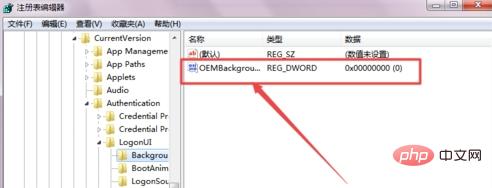
Then press the win R shortcut key on the keyboard, enter regedit and press Enter in the pop-up run window.
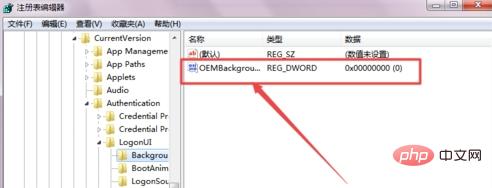
Then in the opened Registry Editor page, expand HKEY_LOCAL_MACHINE\SOFTWARE\Microsoft\Windows\CurrentVersion \Authentication\LogonUI\Background on the left.
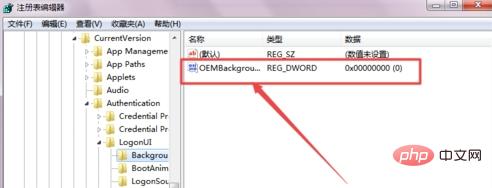
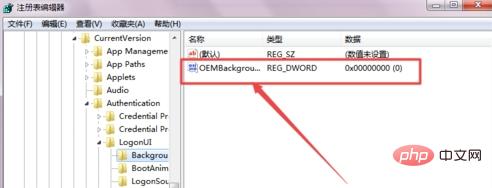
Then OEMBackground, then right-click it and select the modify option. Its value is 0 by default. Change its value. Click OK for 1.
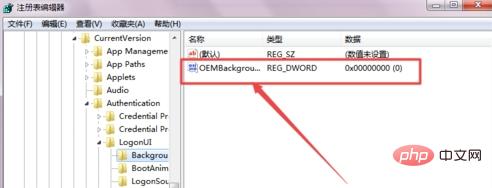
Then put the wallpaper you just prepared under the C:\Windows\System32\oobe\info\Backgrounds folder. If it doesn't exist, create a new one.
#Then press the win L lock screen key on the keyboard, and you will see that the lock screen wallpaper has been changed.
Recommended related articles and tutorials: windows tutorial
The above is the detailed content of How to change win7 startup lock screen wallpaper. For more information, please follow other related articles on the PHP Chinese website!