Home >Common Problem >What should I do if the color picker in ppt2010 is missing?
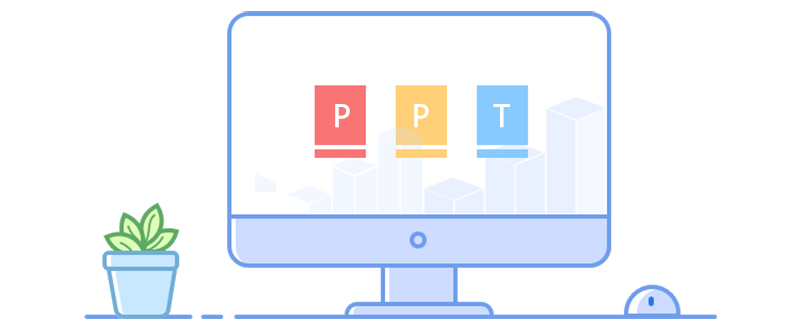
What should I do if the color picker of ppt2010 is missing?
First of all, the color picker that comes with PowerPoint is only available in the 2013 and 2016 versions~
The 2010 version of PPT is more difficult to pick colors directly, but you can start with other simple and quick methods . When there is no color picker, I personally use QQ to take screenshots. After pressing Ctrl Alt A to open the screenshot, the mouse will change to the following color state. At this time, move the mouse to any position, and an RGB value will be displayed below. This It is the color of this area, corresponding to the three primary colors of R (red), G (green), and B (blue).
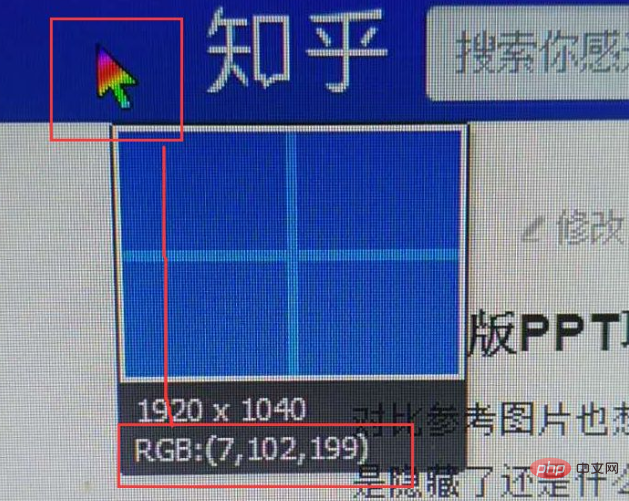
Then, as long as you enter these three values in the color panel of PPT - Customize, you can display this color.
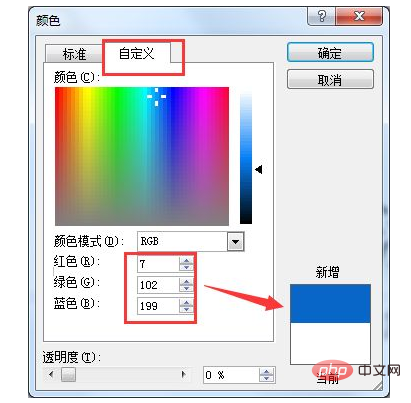
#Although it is not as convenient as the color picker, it is still a good solution.
Similarly, it can also be used for color selection in other aspects.
The above is the detailed content of What should I do if the color picker in ppt2010 is missing?. For more information, please follow other related articles on the PHP Chinese website!