Home >Common Problem >What to do if win10 system does not have xps viewer

Win10 system will come with a reader specifically for XPS files (XPS format documents), xps viewer. (Recommended learning: phpstorm)
And some Win10 system users cannot find the xps viewer, which makes users very distressed. Then users cannot find the xps viewer under the Win10 system. What should we do?
Solution:
1. Press the win key, open the start menu, search for "Control Panel", click "Programs", click "Turn Windows features on or off" ”;
2. Find the XPS viewer and XPS service, check them, and click OK.
If not found, you can also try:
3. Win I to open settings;
4. Find: "Apps and Features" - -""Manage Optional Functions"--""Add Functions"--"Find the You may need to replace the system.
First, on the computer desktop, find the Start menu in the lower left corner and click it with the left mouse button.
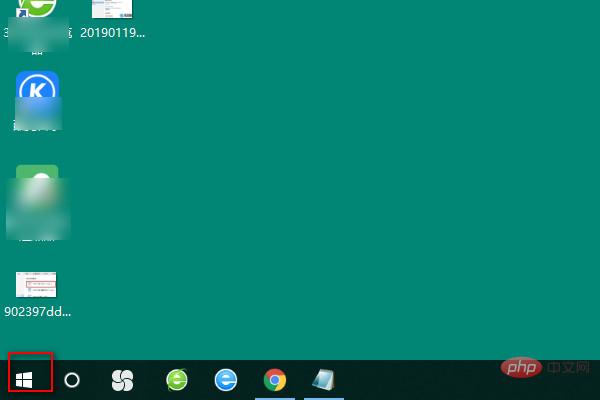
The above is the detailed content of What to do if win10 system does not have xps viewer. For more information, please follow other related articles on the PHP Chinese website!