Home >Common Problem >Detailed explanation of Windows 10 storage pool

Storage space is a backup function provided starting from the win8 system. Multiple physical hard drives can be configured in the system into a RAID array-like setting, which is important. Provide redundant backup of personal data. Similarly, in win10, Microsoft also retains such a function. (Recommended learning: phpstorm)
Method/steps:
1. Right-click the start menu in the lower left corner, In the menu item that opens, select Control Panel; 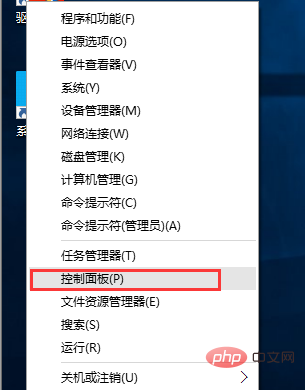
2. Control Panel - All control panel items, follow the viewing method of large icons, find and open the storage Space; 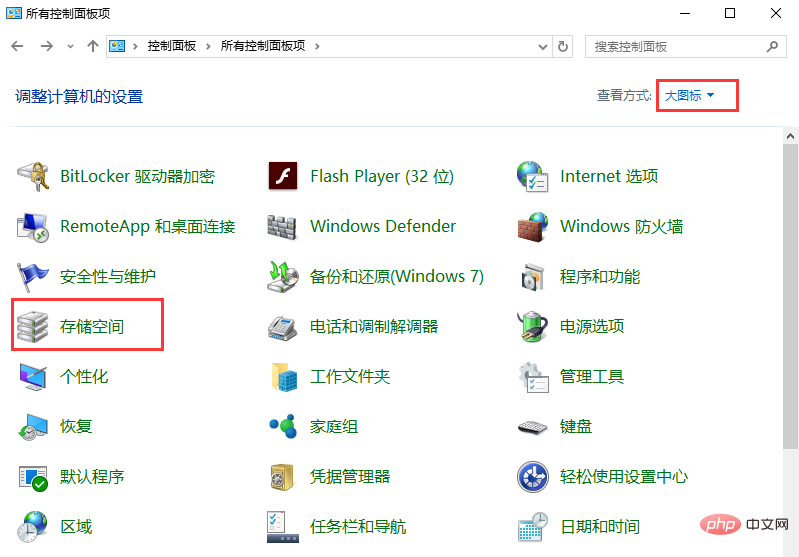
3. All control panel items - Storage Space, here is an introduction to managing storage space (use storage space to save files to two or more drives, To protect you in the event of a drive failure.
Using Storage Spaces, you can also easily add more drives if you run out of capacity. If you don't see the task connection, click Change Settings.), Then click to create a new pool and storage space;
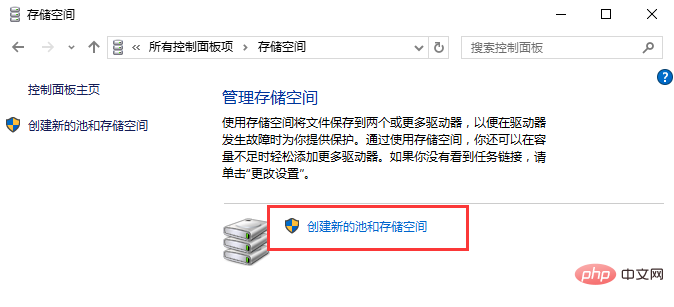
4. Storage space - Create storage pool, select the drive to be used to create the storage pool, then click Create pool, specify The drive name and drive letter, select a layout, specify the size of the storage space, and finally click to create a storage space; 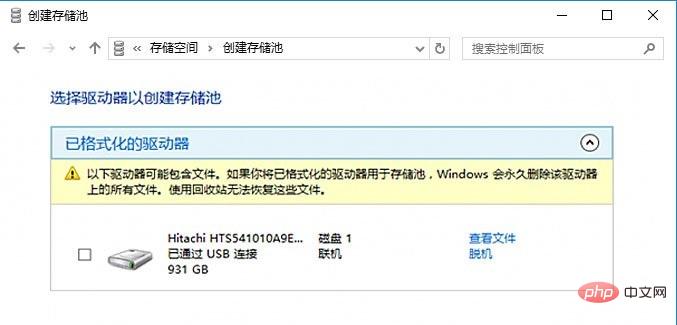
After the storage pool is successfully created, the physical disk will be removed from the system disappears from the disk management and is displayed as a newly created storage space. Please note that although you can customize the capacity when configuring the storage pool space, the extra space of the large-capacity drive will not be used by the system. Therefore, In order not to waste drive space, it is best to use drives with the same capacity.
The above is the detailed content of Detailed explanation of Windows 10 storage pool. For more information, please follow other related articles on the PHP Chinese website!