Home >Operation and Maintenance >Windows Operation and Maintenance >How to change the administrator account name in win10

1. Click on the start menu on the computer system and enter "Run" in the search
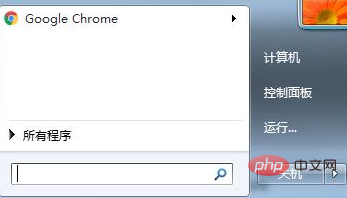
2. In the "Run" "Enter "gpedit.msc" to open the group policy
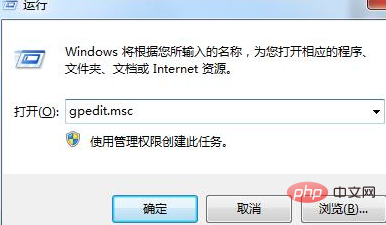
3, and then select Computer Configuration
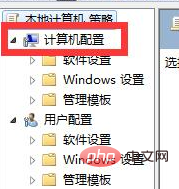
4 , windows settings
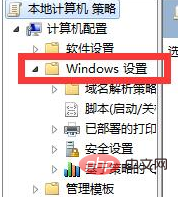
5, security settings
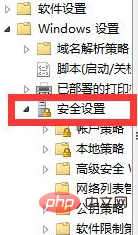
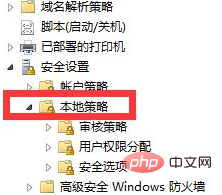
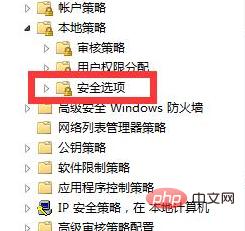
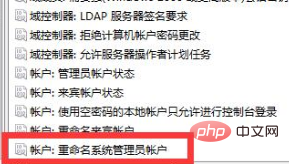
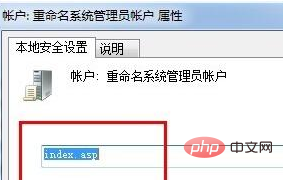
The above is the detailed content of How to change the administrator account name in win10. For more information, please follow other related articles on the PHP Chinese website!