Home >Common Problem >How to modify the hosts file in win10?
As we all know, the Hots file is very important and some special applications will use it. The modification method of hosts in win10 system is roughly the same as that in xp and win7 systems. However, due to security settings, win10 system prohibits users from directly modifying and saving the hosts file. So how to change the hosts file in win10 system? The following article will give you a detailed introduction to the specific operation method of modifying the hosts file in win10.

How to modify the hosts file in win10:
1. Open the c drive, click "Windows", click " system32"-"drivers"-"etc", find the hosts file;
2. Modify the permissions of the hosts file
Right-click the hosts file and select Properties.

Select the "Security" option and click "Advanced" in the hosts properties dialog box, as shown in the figure below.

Click Change Permissions in the advanced security settings interface of hosts, as shown in the figure below.

Click the Add button in the new pop-up dialog box, as shown in the figure below.

Click "Select Subject" of the subject under the permissions item window of hosts, as shown in the figure below.

Enter the user or group selection interface and click Advanced, as shown in the figure below.
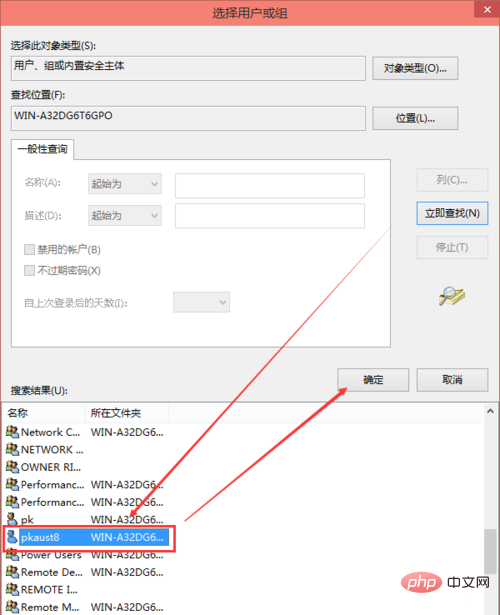
After clicking Advanced, we then click Search Now, then find the current user’s account in the search results, select it and click OK, as shown in the figure below.
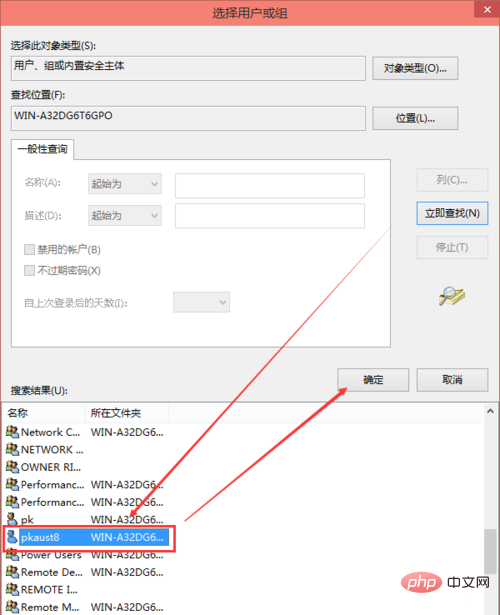
Click OK in the select user or group interface, as shown in the figure below.

Check all the basic permissions items under the permissions item interface of hosts, and then click OK, as shown in the figure below.

After the permission is added successfully, click OK directly, as shown in the figure below.

After clicking, the system prompts you to change the permission settings of the system folder. This will reduce the security of the computer and cause problems when users access files. Do you want to continue? We click yes. As shown below.
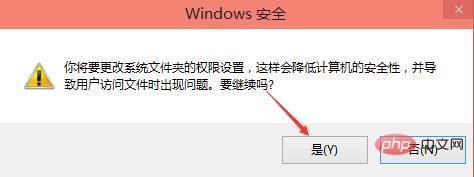
#3. Modify the hosts file
Open it with Notepad under C:\WINDOWS\system32\drivers\etc Just modify and save hosts.
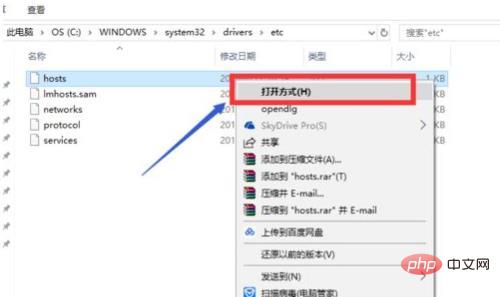
Recommended related articles and tutorials: windows tutorial
The above is the detailed content of How to modify the hosts file in win10?. For more information, please follow other related articles on the PHP Chinese website!