Home >Operation and Maintenance >Windows Operation and Maintenance >How to transfer files between two computers on the same LAN

How to transfer files between two computers on the same LAN:
Step one:
In Control Panel -> Network and Sharing Center -> Advanced Sharing Settings, open and set as follows.
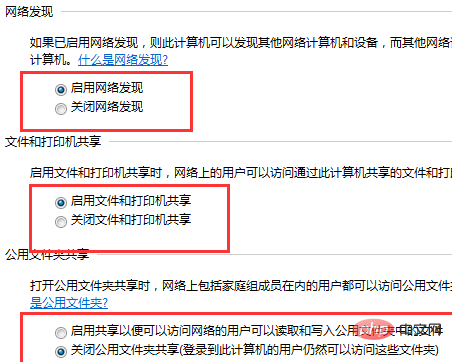
Problem: When network discovery is enabled, after clicking "Save Changes", it always automatically turns off network discovery.
Solution:
Computer (right-click)----Management----Services and Applications----Service
Start the following services respectively,
Function Discovery Resource Publication SSDP Discovery UPnP Device Host,
If the UPnP Device Host fails to start, just set the attribute startup type of "SSDP Discovery" to automatic.
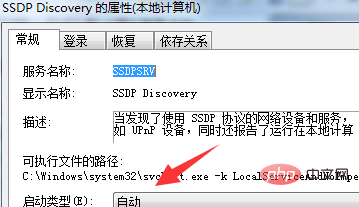
Step 2:
Check the IP address and gateway of your computer, as follows, local connection (right-click), properties , select the settings for Internet Protocol 4:
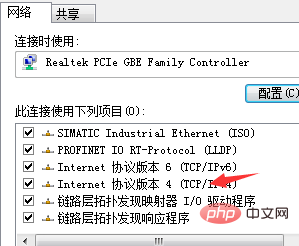
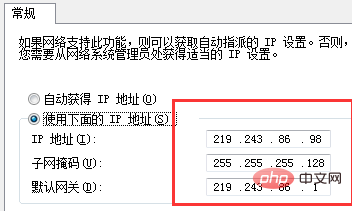
Set the same number in the red box on the second computer, but you need to Replace the last digit of the IP address in the first line with other numbers from 1 to 254.
Step 3:
Open the second computer, cmd to ping the first computer to see if it is connected.
Keyboard "windos key R" Then enter cmd and press Enter.
If it returns within the same time as the picture on the right, it means the two computers are successfully connected.
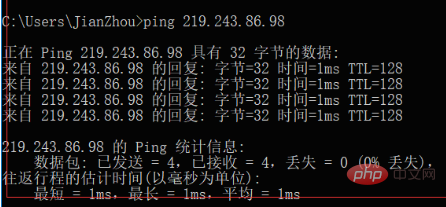
Step 4: Set the shared file of the first computer
For example, I will share the Camera in the d drive
Right-click the camera, select Properties——>Share——>Select everyone
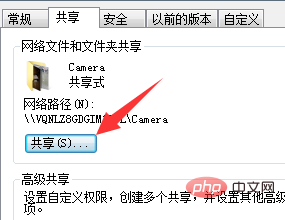
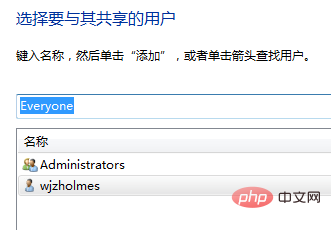
#Step 5 :
Use the Win R shortcut key combination to open the run dialog box, and then enter the local IP address of the other party's computer in the open, for example, if the file is shared on the 219.243.86.98 computerWe only need to After opening, enter \\192.168.1.20, then click OK to find the shared files on the other party's computer. Recommended related articles and tutorials:The above is the detailed content of How to transfer files between two computers on the same LAN. For more information, please follow other related articles on the PHP Chinese website!