Home >Operation and Maintenance >Windows Operation and Maintenance >Solution to 00000019 blue screen in win7

Compared with other blue screen faults 0x00000019 blue screen is easier to solve, Win7 blue screen 0x00000019 is mainly caused by the disk driver not finding a specific sector or track on the disk. The resulting blue screen cannot be booted to the system desktop.
Win7 blue screen 0x00000019 repair method is as follows:
1. Make a U disk boot disk, and then boot from the U disk into the PE system.
2. After entering the pe system, open "Start Menu-Programs-Boot Repair-NTBOOT Boot Repair Tool" in sequence, as shown in the following figure:

3. In the repair system boot window that opens, click "1. Automatic repair", as shown in the figure below:

3. Or open the DiskGenius partition tool on the general pe desktop , click on the hard disk and select "Bad Sector Detection and Repair", as shown in the figure below:
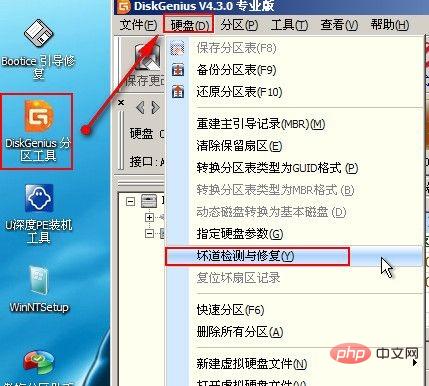
4. If the above two methods fail to solve the problem, you can try formatting Partition and then reinstall the system to solve the problem.
Other solutions:
(1) Check whether the new hardware is inserted firmly. This is a problem that many people ignore, but it often causes inexplicable failures. (For example, a newly replaced memory module)
(2) Check the new driver or service. If installing a new driver or service causes a blue screen, you can use safe mode to uninstall or disable it.
(3) Check the newly installed software. Sometimes some firewall software can cause this kind of failure.
(4) Check for viruses.
(5) Turn off memory options in BIOS, such as caching and mapping.
(6) Use "Last Known Good Configuration"
(7) Check whether the disk is damaged.
For specific reference, please refer to the operation method:
1. Enter MSONCIFG, and then enter the service to close the corresponding service.
2. Enter the registry regedit, then search for npkcrypt, and then delete everything found.
3. Only keep the monitor connection cable and power on the power cord. If the blue screen does not appear after powering on, it can be determined that one of the devices caused the system blue screen; if through the elimination method, it is found that a blue screen appears as soon as a certain piece of hardware is connected. , and finally solved it by replacing the hardware.
Note: This kind of failure may occur when the USB device or the USB port on the host is unstable. Be sure to focus on checking this part.
For more Windows knowledge, please pay attention to the Windows Tutorial column.
The above is the detailed content of Solution to 00000019 blue screen in win7. For more information, please follow other related articles on the PHP Chinese website!