
1. Create a database
In the main interface of phpMyAdmin, you can see the drop-down box of "Language-languange", we can Select the "Chinese - Chinese simplified" option in the drop-down box, and then there is a "Server connection proofreading". We usually choose the utf8_general_ci simplified Chinese encoding format to prevent garbled characters.
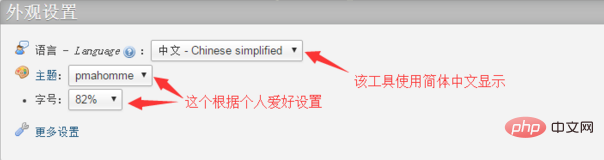
After the above settings are completed, I will start to create the database. Click on the database in the upper left corner and the following interface will appear
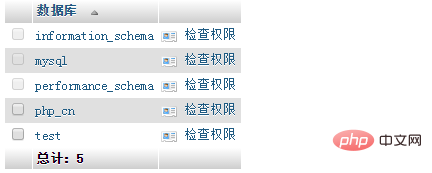
Then enter your own database name in the text box. Ours here is "php.cn". Although we have set this encoding format at the beginning, just in case, we can select it again here. utf8_general_ci", then click the create button and then you can see the database you created in the left column, as shown below:
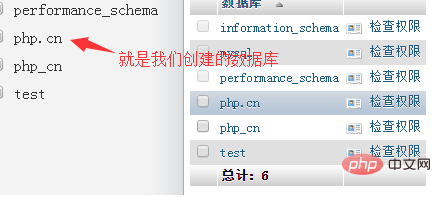
We can click on the database we created, and Manage the database

2. Modify the database
In the database management interface (picture above), there is an "operation" button to enter the page for modifying the operation database.
1. Enter the upper left corner of the modification page to create a data table for the current database. Enter the name of the data table to be created and the total number of fields in the two text boxes under the create data table prompt information, and click Click the "Execute" button to enter the page for creating a data table structure, which we will introduce in detail in a later article.
2. You can rename the database in the upper right corner of the modification page. Enter the database name in the text box of "Rename the database to:" and click "Execute" to successfully modify the database name.
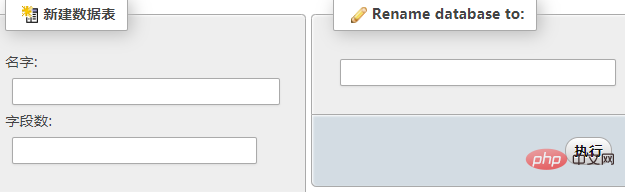
3. Delete database
Similarly click the "Operation" button to enter the modification page, and click on " Just below "New Data Table" is to delete the database. Click to delete the database
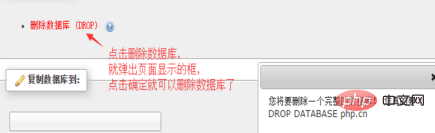
Note:
The database is very important in our daily development. There is a lot of data in it. If you want to delete it, you must be careful. Once deleted, it cannot be restored. It is recommended to back up the database before deleting it!
Recommended related articles and tutorials: phpmyadmin tutorial
The above is the detailed content of phpmyadmin preliminary usage tutorial. For more information, please follow other related articles on the PHP Chinese website!