Home >Common Problem >What should I do if the photo viewer in Windows 10 is missing?

Win10 system does not have the photo viewer function by default. Right-click the picture. As shown in the picture, there is only a picture viewer and so on.
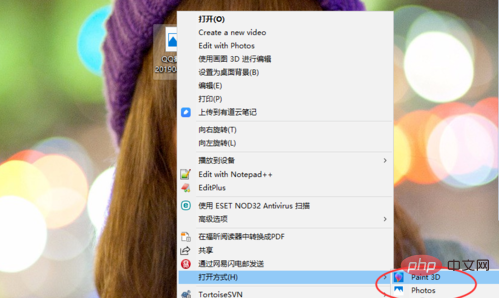
Method 1: Batch Add Viewer Settings
Open a Notepad file and enter the following:
Windows Registry Editor Version 5.00 ; Change Extension's File Type [HKEY_CURRENT_USER\Software\Classes\.jpg] @="PhotoViewer.FileAssoc.Tiff" ; Change Extension's File Type [HKEY_CURRENT_USER\Software\Classes\.jpeg] @="PhotoViewer.FileAssoc.Tiff" ; Change Extension's File Type [HKEY_CURRENT_USER\Software\Classes\.gif] @="PhotoViewer.FileAssoc.Tiff" ; Change Extension's File Type [HKEY_CURRENT_USER\Software\Classes\.png] @="PhotoViewer.FileAssoc.Tiff" ; Change Extension's File Type [HKEY_CURRENT_USER\Software\Classes\.bmp] @="PhotoViewer.FileAssoc.Tiff" ; Change Extension's File Type [HKEY_CURRENT_USER\Software\Classes\.tiff] @="PhotoViewer.FileAssoc.Tiff" ; Change Extension's File Type [HKEY_CURRENT_USER\Software\Classes\.ico] @="PhotoViewer.FileAssoc.Tiff"
Then save the file format, as shown in the figure for all file types. The suffix is .bat.
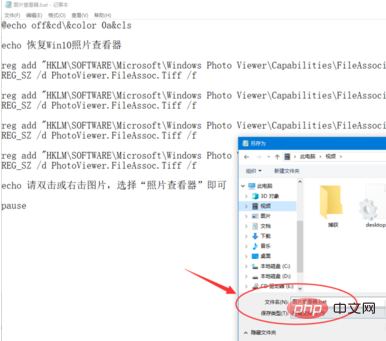
#After configuration, double-click the bat file. (The accompanying picture has been added, and a warning will be prompted)
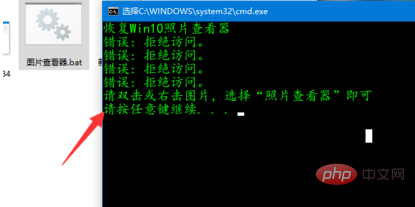
Related recommendations: "FAQ"
Method 2 : Modify the registry
If the above method cannot be imported, you can manually add the registry. Open and start running, enter regedit.
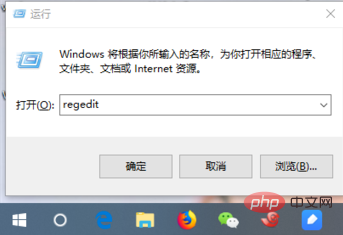
After entering the registry, find the following items HKEY_LOCAL_MACHINE\SOFTWARE\Microsoft\Windows Photo Viewer\Capabilities
\FileAssociations
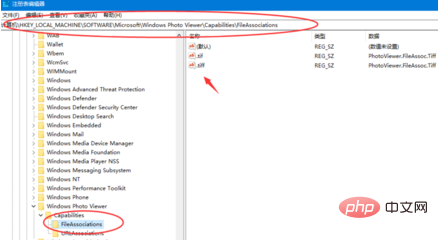
Then refer to the image items currently on the right, right-click on the blank space to create a new value.
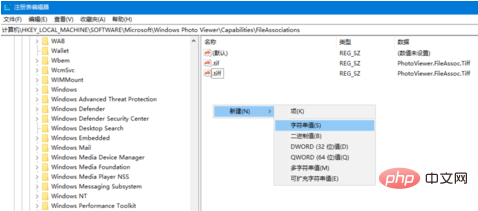
Refer to the tiff format and add common images in sequence such as jpg, jpep, bm, png and other formats.
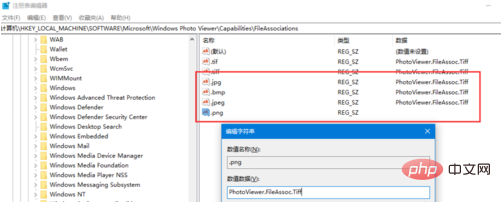
After adding it, return again to view it. The automatic photo viewer for win10 system already exists.
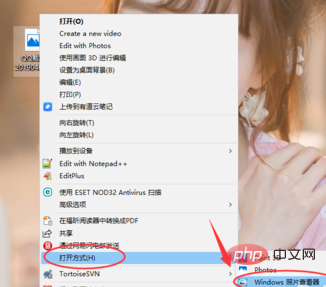
As shown in the picture, you can use the photo viewer when opening the picture.
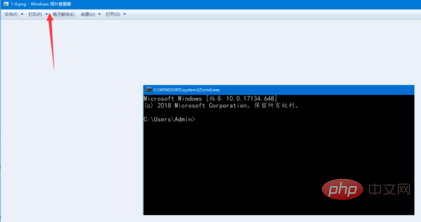
If you want to use the photo viewer as the default picture program, you can right-click the picture and select "Open with".
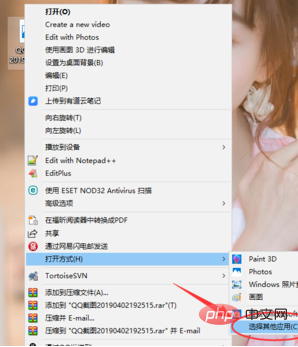
Then find "Windows Photo Viewer" and check "Always use this app to open .PNG files".
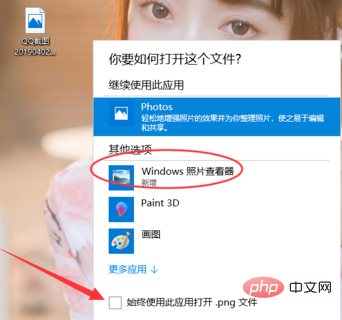
The above is the detailed content of What should I do if the photo viewer in Windows 10 is missing?. For more information, please follow other related articles on the PHP Chinese website!