Home >Java >Javagetting Started >How to use java in eclipse
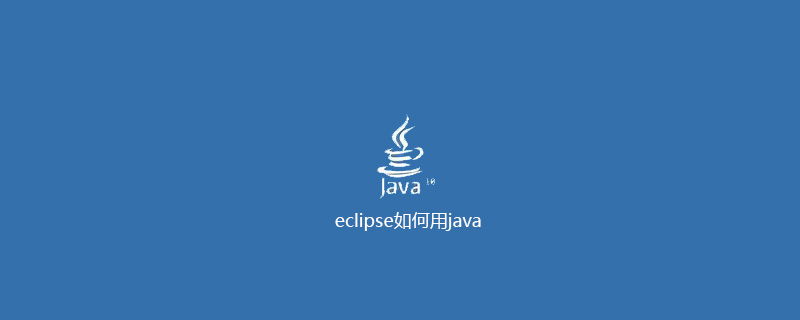
1. Open eclipse and select "file——new——Java project" in sequence.
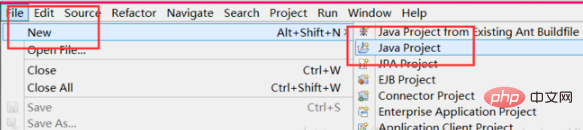
#2. Give our java project a name and click Finish.
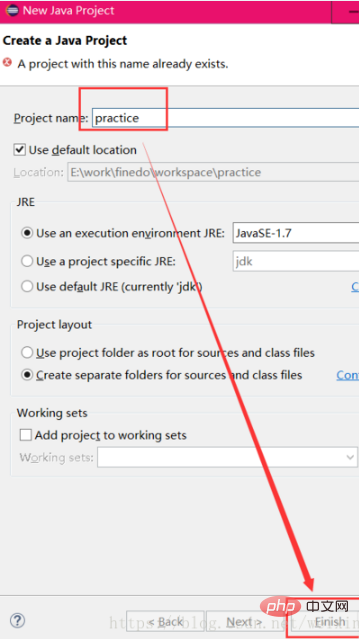
#3. At this time, the java project we just created will appear in the list on the left. Click on the project and create a new class in the src directory.
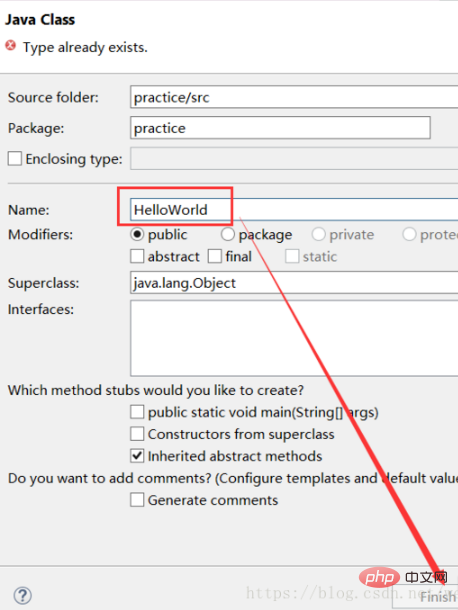
4. In the pop-up box, fill in the name of our jave program and select Finish.
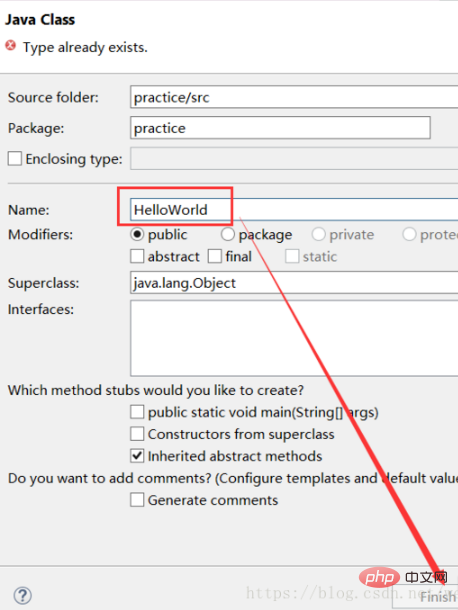
#5. Here is a simple java program as an example, Ctrl S to save.
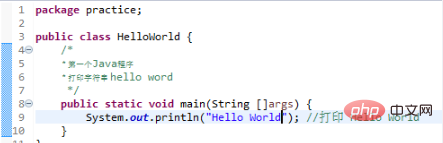
#6. Now to run the java program, click the green triangle above and select "run as java applacation".
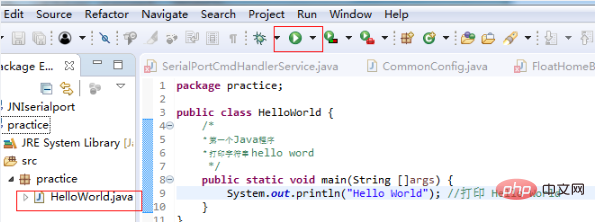
#7. Program output results.

PHP Chinese website has a large number of free JAVA introductory tutorials, everyone is welcome to learn!
The above is the detailed content of How to use java in eclipse. For more information, please follow other related articles on the PHP Chinese website!