Home >Development Tools >VSCode >How to change the theme in vscode
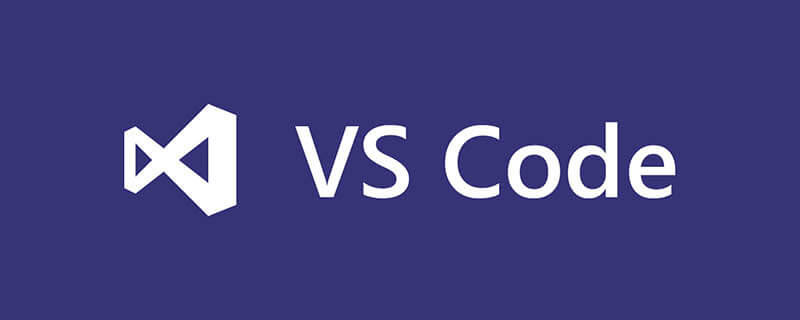
How to change the theme in vscode?
Method/step
1. First open our VS Code software, and then click "file", "preferences", if some people have already Chineseized If so, the operation is "File", "Preferences".
Related recommendations: "vscode Usage Tutorial"
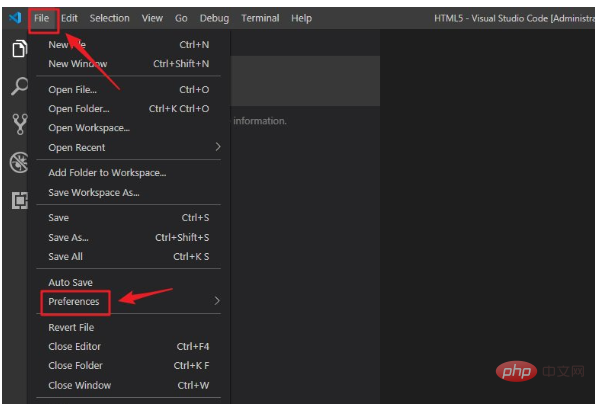
2. After finding "preferences", click it and select the options Find "color theme" below, which is our Chinese version of "color theme".
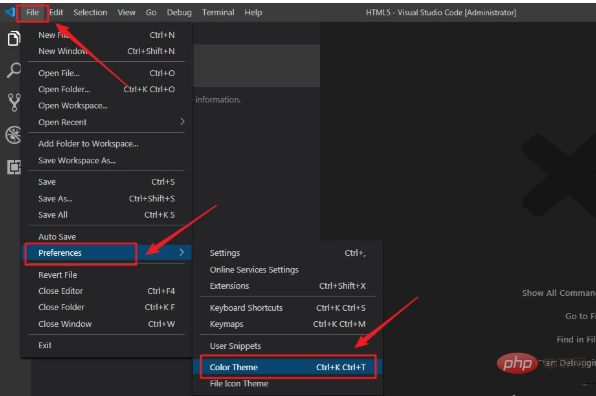
3. After finding "color theme", click to enter. After entering the color theme interface, we can see many interface options
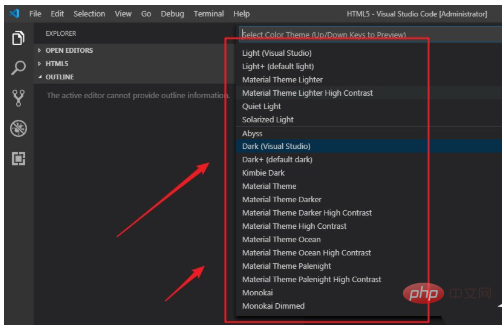
4. The default interface is black. We can see that "dark" means black. If we want to change, after selecting the theme, we click on it, and then it will be changed automatically.
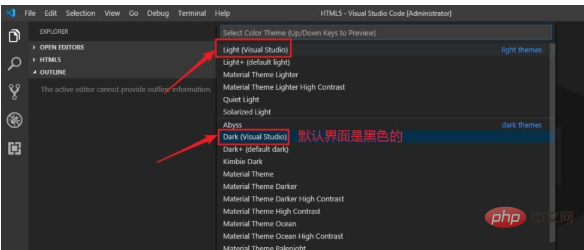
#5. Here I choose a white theme interface. You can choose your favorite interface background theme according to your preferences. After confirming the replacement, VS Code will prompt whether to restart to take effect. We can also choose not to restart
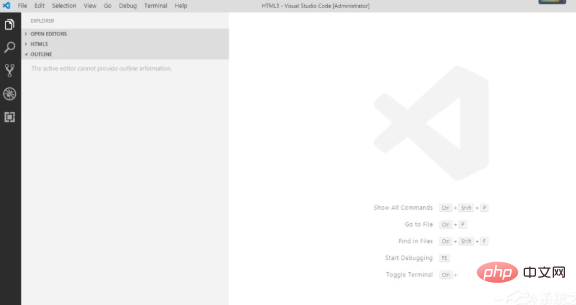
6.: At this time we will find the white theme interface, which Not only the interface has become white, but the fonts have also become white, which is very dazzling. If we want to restore the default theme interface, we follow the above operation again, and then select "dark"
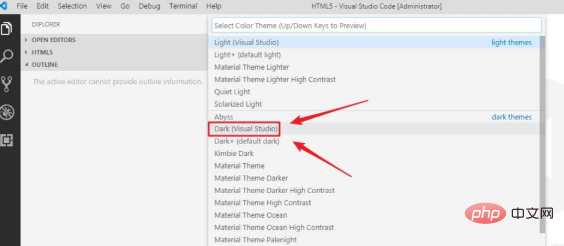
The above is the detailed content of How to change the theme in vscode. For more information, please follow other related articles on the PHP Chinese website!