Home >Development Tools >VSCode >How to change vscode theme
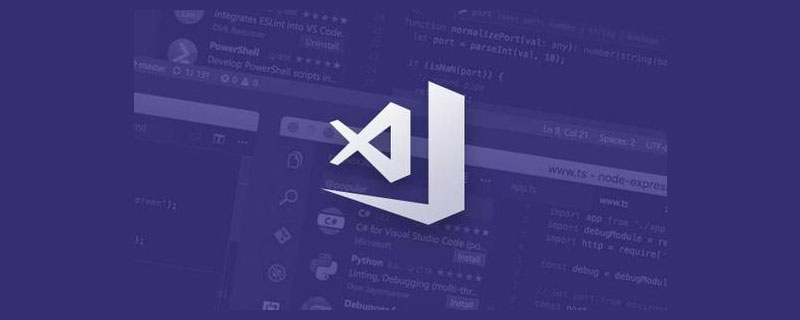
How to change vscode theme
1. First open our VS Code software, and then click "file", "Preferences", if you are Chinese, the operation is "File", "Preferences".
#2. After finding "preferences", click it and find "color theme" under its options, which is our Chinese version of "color theme".
3. After finding "color theme", click to enter. After entering the color theme interface, we can see many interface options

4. The default interface is black. We can see that "dark" means black. If we want to change, after selecting the theme, we click on it, and then it will be changed automatically.
#5. Here I choose a white theme interface. You can choose your favorite interface background theme according to your preferences. After confirming the replacement, VS Code will prompt whether to restart to take effect. We can also choose not to restart
6. At this time we will find the white theme interface, which is not only The light interface has turned white, and the fonts have also turned white, which is very dazzling. If we want to restore the default theme interface, we can follow the above operation again, and then select "dark"
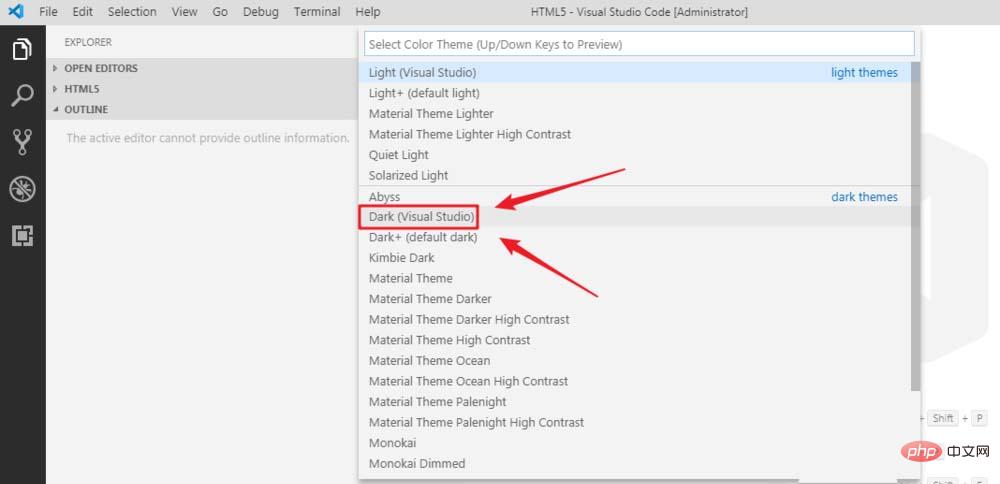
Related recommendations: "vscode usage tutorial"
The above is the detailed content of How to change vscode theme. For more information, please follow other related articles on the PHP Chinese website!