Home >Operation and Maintenance >Windows Operation and Maintenance >windows to go tutorial

1. Select the appropriate USB drive and start installing Windows To Go
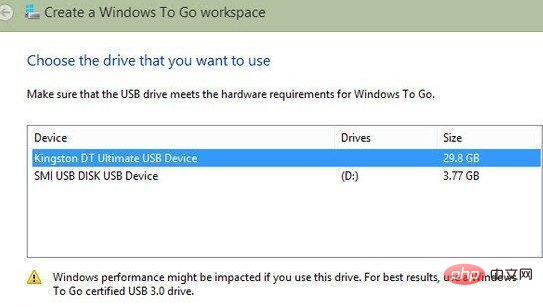
2. Windows To Go will scan the local drive and find Suitable Windows image - or you can manually connect to an image file
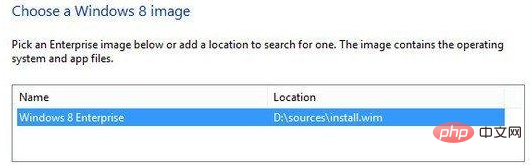
3. Select a USB drive and an image, and click to start creating Windows To Go disk
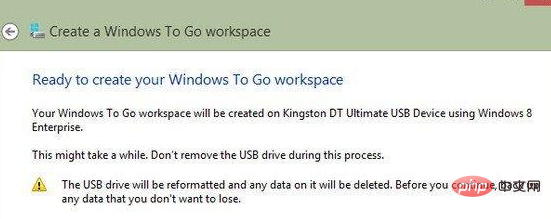
#4. Use BitLocker to encrypt Windows To Go USB flash drive. Although this step is optional and can be skipped, we highly recommend it. You just need to type your password
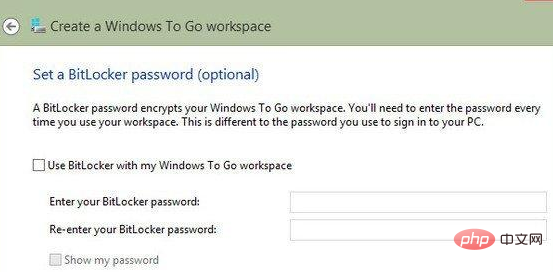
#5. Now you are ready to install Win 8. This step takes the longest time
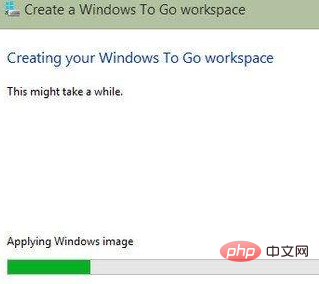
6. After the USB flash drive is ready, you can choose whether to let this PC boot from the USB device in the future
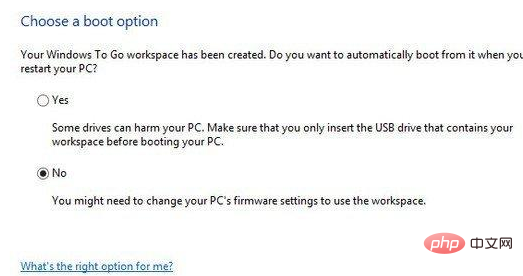
Recommended tutorial: windows tutorial
The above is the detailed content of windows to go tutorial. For more information, please follow other related articles on the PHP Chinese website!