How to debug a Java program?
When everyone first learns Java, they will think that there is no high-end IDE for debugging, but it is actually very simple.
The following will teach you how to debug in Eclipse as simply and intuitively as possible. The steps for debugging other IDEs are also similar.
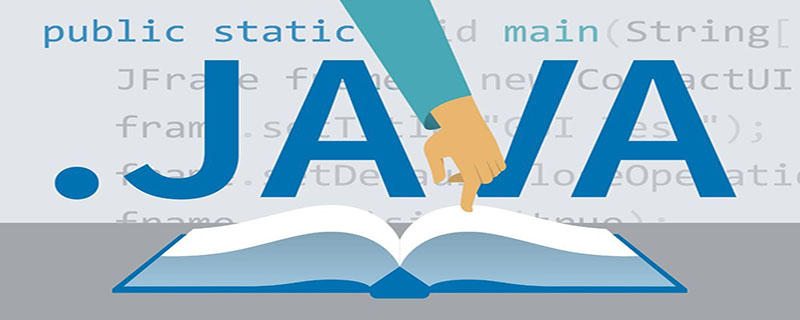
#1. Set a breakpoint where you think something is wrong.
Right-click in front of the line of code, pay attention to the right-click, and then select Toggle Breakpoint.
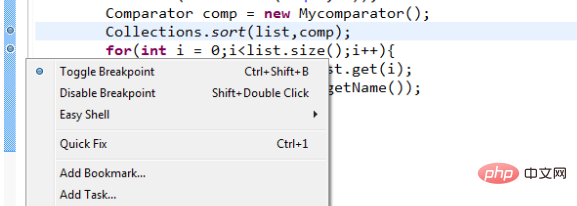
#You may ask, how do I know where to place a breakpoint?
If you don’t feel this problem at all, you can set a few more breakpoints and step through the debugging until you find the exception. It just takes a little more time, and you can have a deeper understanding of the execution of the program. process!
Of course, if you can roughly know where the problem may occur or where the exception information report is, then you can set a breakpoint here.
2. Click Debug. If it is a web program, you need to start the Tomcat or Apache server in Debug mode.
This is very important. The standard Start mode cannot enter the preset breakpoint, and the purpose of debugging cannot be achieved.
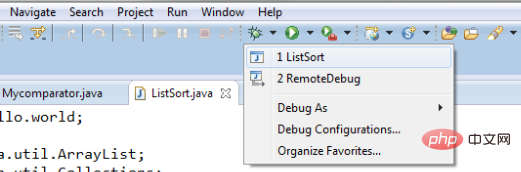
#3. Run the program. When the program reaches the breakpoint you just set, it will stop and the background color of that line of code will be highlighted.
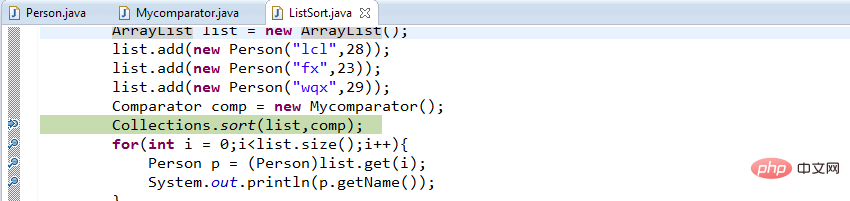 At this time, you can control the program through the on-screen buttons or keyboard.
At this time, you can control the program through the on-screen buttons or keyboard.
The following are the keyboard shortcuts corresponding to debugging. If it does not work, you can check whether there is a keyboard conflict.
For example, the shortcut keys of Youdao Dictionary often conflict with Resume in Debud mode.
Scope function shortcut keys
Global single step returns to F7
Global single step skips F6
Global single step jumps Enter F5
Global single-step into select Ctrl F5
Global debugging last started F11
Global continue F8
Global single-step execution using filter Shift F5
Add/remove breakpoints globally Ctrl Shift B
Display globally Ctrl D
Run globally Last startup Ctrl F11
Run globally to line Ctrl R
Global execution Ctrl U
4. Enter the debugging interface to see the information you want.
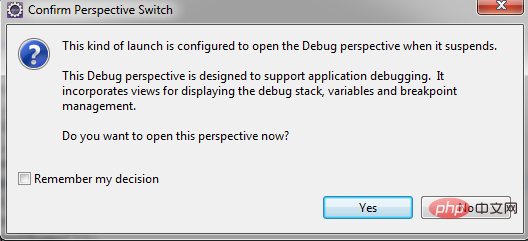
5. You can view the values of all variables in Variables, such as the value in the breakpoint you just set. You can change it by right-clicking ChangeValue. Some IDEs Supports hot changing and executing code in the window.
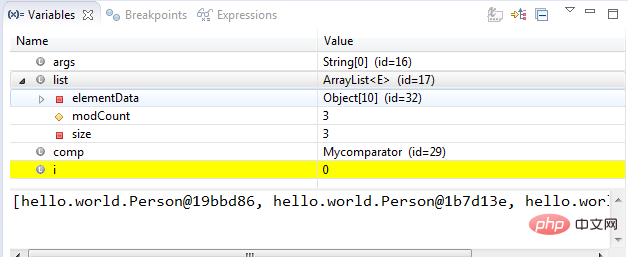
6. The first button below is to enter method execution. For example, if you call other methods, you can enter the method and execute it step by step. If you click The two buttons will only be executed step by step within this method. When you press the third button, you will jump out of this method and continue to execute the original method that called this method. The instructions are as follows.
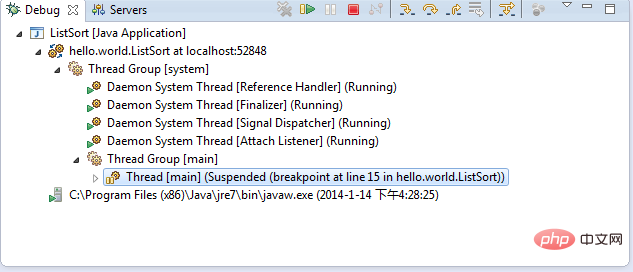
7. Finish executing the program.
8. Add decompilation plug-in for Eclipse for better debugging
Generally speaking, our projects will be more or less Referring to some external jar packages, if we can view the source code of the jar package, it can be said to be twice the result with half the effort for our debugging.
1. Download and install jad.exe. Unzip jad.exe to the program directory (you can place it in any directory), for example: C:\Program Files\Jad\jad.exe.
2. Install the jadclipse plug-in. Download and unzip net.sf.jadclipse_3.3.0.jar, copy it to the eclipse\plugins directory, and restart eclipse.
3. Configure jadclipse. Under the eclipse window, click Window > Preferences > Java > JadClipse > Path to Decompiler.
(Set the absolute path of jad, such as C:\Program Files\Jad\jad.exe)
You can check the Use Eclipse code formatter (overrides Jad formatting instructions) option, so that you can The code style formatted by Ctrl Shif F is consistent.
After executing these steps, click View on the class or method imported from the Jar package to view the source code. If not, refer to the following solutions:
Most In this case, eclipse failed to automatically set the JadClipse Class File Viewer as the default opening method for class files.
Modify the default associated editors of "*.class" and "*.class without source" in Eclipse's Windows-> Perference->General->Editors->File Associations to "JadClipse Class File Viewer".
I have configured the jad plug-in several times. If it cannot be decompiled, after setting it like this, it works every time.
The above is the detailed content of Java Eclipse for breakpoint debugging. For more information, please follow other related articles on the PHP Chinese website!