Home >Common Problem >What are the update contents of win10 1903?

Win10 version 1903 is also called Win10 19H1. What content has been updated in Win10 in the new version released, and what new features have been added? Here the editor has compiled a summary of new features for you! Friends who need it can find out first.
Win10 1903 update content is as follows:
1. Frosted glass effect on the login interface
In the Win10 19H1 Build 18237 version, Microsoft introduced a frosted glass effect for the login panel. Flunet Design blur special effect, this effect is commonly referred to as "frosted glass". From the actual look and feel, the frosted glass login panel of 18237 is quite outstanding. Especially when the system switches from the lock screen page to the login page, the interface will gradually change from clear to blurry, with a gradual transition, which is very interesting.
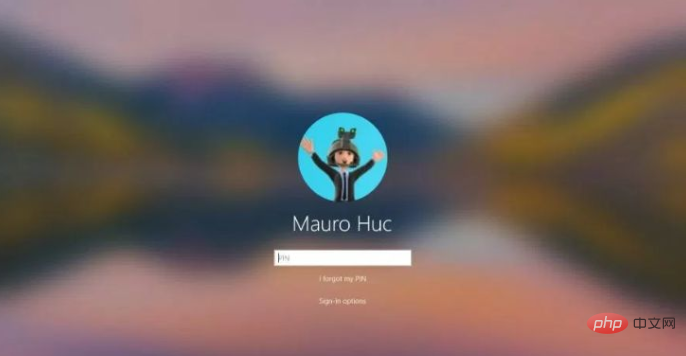
#2. New windows theme
The default desktop theme wallpaper of win10 before was dark tone, but now win10 19H1 adopts the new Windows Light Theme, the colors are brighter.
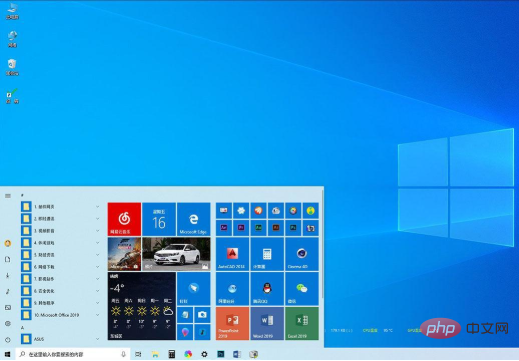
The new Light Theme is still controlled by the "System" → "Settings" → "Personalization" → "Color" module. Win10 1903 began to divide the interface and APP into two module. You can set the Windows theme to "Dark" and the APP theme to "Bright" at the same time.
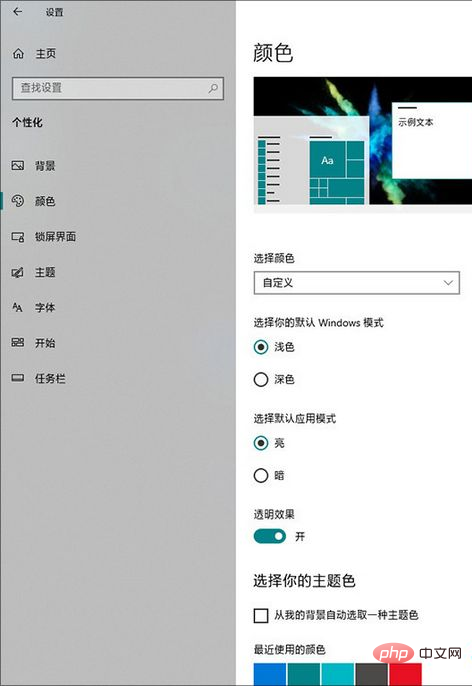
3. Separation of Cortana and search
The previous version of cortana (Cortana) can use both voice and search functions. Maybe both are needed, but the Cortana voice function is not necessarily so, so in the win10 1903 version, Cortana and search are separated, and there is an extra search icon in the lower left corner. Now users can click whichever one they want to use.
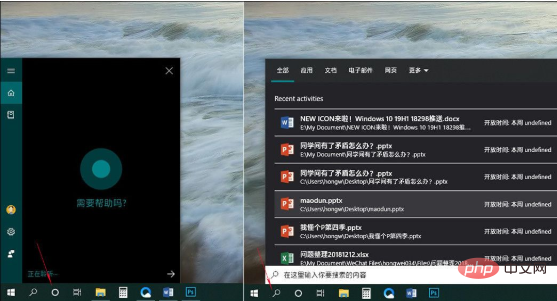
php Basic Tutorial"
4. Changes in Activity Center
New brightness adjustment functionIn previous versions, Win10 used buttons to adjust notebook screen brightness by default. Each time you click, you will cycle through four brightness groups: 25%, 50%, 75%, and 100%. But in fact, such adjustments are neither convenient nor precise. Therefore, in Win10 19H1 18282, Microsoft arranged a brightness slider below the new version of the activity center for laptop users to quickly adjust the screen brightness.
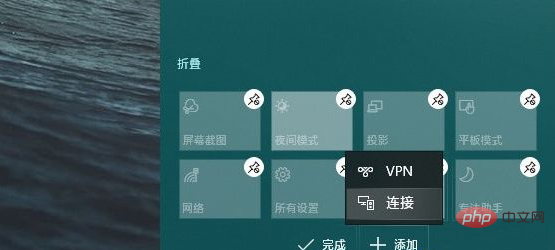
5. Changes in the command prompt window
Win10 command window adds a new terminal setting, in addition to separate front and rear background colors In addition, it also provides setting functions such as cursor shape and cursor color. Moreover, this setting is automatically synchronized with Powershell and is an experimental feature improvement of CMD.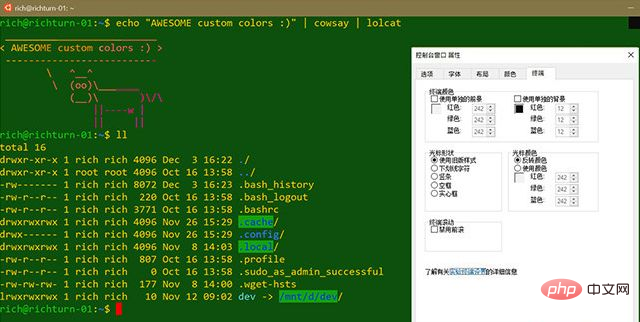
#6. Notepad has added an unsaved prompt function
Notepad has made some improvements, the most obvious change is It is the "*" reminder in front of the title bar, reminding you that the current document has not been saved and needs to be saved immediately. In addition, the new Notepad also adds UTF-8 saving options to better achieve interoperability with the network. Now, Notepad includes many new functions such as row and column number display, Bing search, zoom display, multi-code saving, current time insertion, unsaved reminder, etc. The update is also more powerful. You can even send feedback directly to Microsoft through Notepad's Help menu.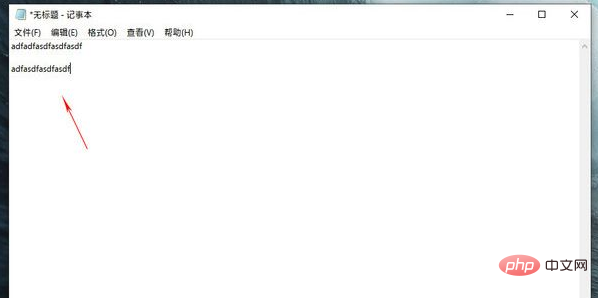
7. Task Manager supports changing tabs
The task manager is a very important component, and everyone has different habits of using the task manager. Some users are concerned about which process occupies too many system resources, while some users are more concerned about how much free memory the current computer has. In Win10 19H1 Build 18298, you will find a small change in the new version of Task Manager, which is the newly added "Set Default Tab" under the "Options" menu. In layman's terms, you can specify it arbitrarily according to your needs. When you start Task Manager, do you open "Performance" or "Processes".

#8. New reserved storage space
Win10 will add a name called New functionality for "Reserved Storage". This function means that in order to ensure normal updates, Win10 will allocate a portion of disk space for applications, services, etc. to create temporary files to avoid "insufficient remaining space" errors when users install patches or update system versions. When a new patch is to be deployed, these temporary files stored in the reserved space will be automatically deleted to "provide space."
According to the official introduction, the initial set size of the reserved space is 7GB. If it is less than 7GB, you will be required to use USB storage media to supplement it.
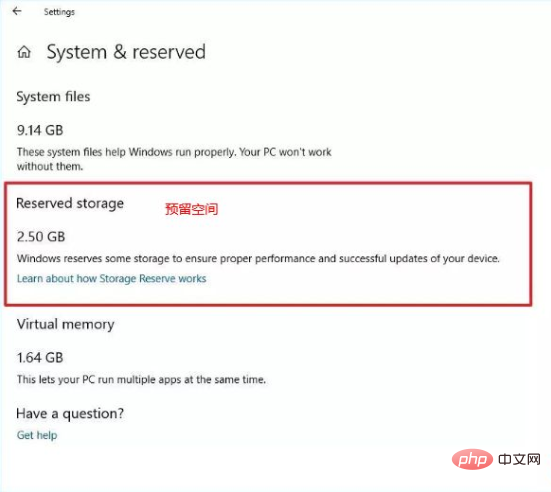
9. Newly revised “Storage Sense”
Windows10 19H1 18282 rearranges the “Storage Sense” page, and Compared with the previous page, the new page has become more compact and comprehensive. By default, the new panel only displays two sub-items: "C drive space", "Apps & features", and "Temporary files". The remaining items are collapsed to avoid interfering with user operations. The program functions are the same as the previous version, but it has been moved to the top, making it more logical than the old version. In addition, "Manage Storage Space" and "Optimize Drives" are also newly added contents. Although they are only linked, they are still much more convenient for users.
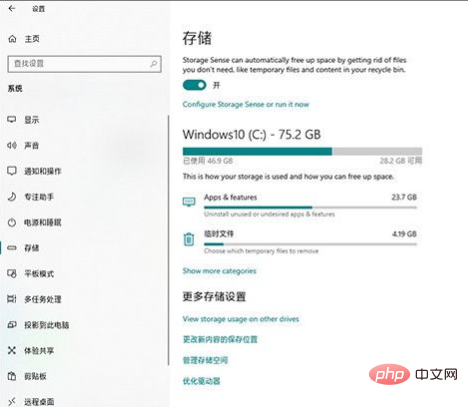
10. Optimization of Focus Assistant
In addition to the previous groups of options for triggering focus mode, Win10 19H1 18282 has also added a new A new "automatically enter focus mode when using apps in full screen mode" feature. As the name suggests, this function is that when we perform any kind of full-screen operation (such as PPT playback, watching movies in full screen, etc.), Win10 will automatically enter the focus mode, thereby blocking some non-urgent notifications. Of course, like other modules, the new module also supports two options: "Alarm clock only" and "Priority notification only", which users can set according to their own needs.
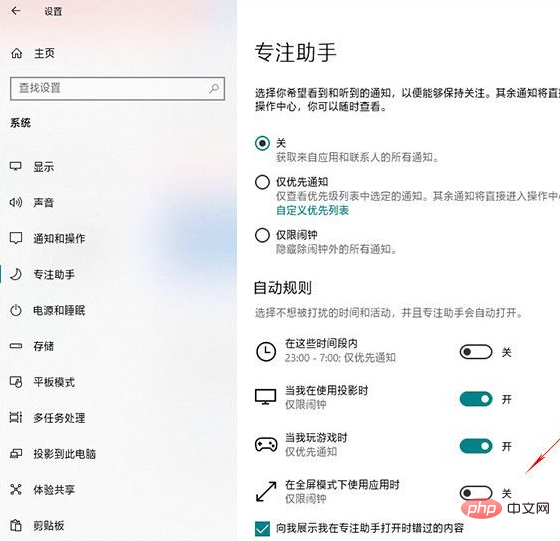
11. The Chinese date display has changed
Win10 19H1 18282 has a small change in the original file date display. . The standard date method originally used was replaced by the more understandable Chinese date method. For example, if I just saved a file, the resource manager will automatically display "Just now" or "X minutes ago".
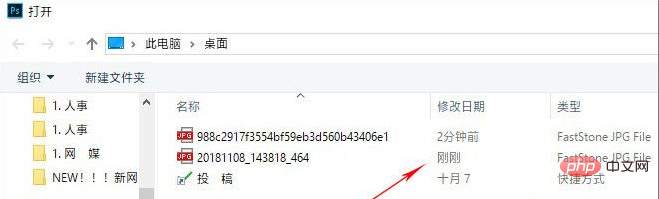
12. New features of Windows Sandbox
Windows Sandbox is a new feature designed to safely operate in an isolated environment Run untrusted apps without harming your device. The feature uses hardware virtualization and Microsoft Hypervisor technology to create a lightweight environment (using approximately 100MB of space) to install and run untrusted applications. It is a virtualized environment, but you don't need to create virtual machines manually.
After using the app, closing the session will automatically delete all content. The new feature will be available for Windows 10 Pro and Windows 10 Enterprise, and can be enabled using the Turn Windows features on or off feature and enable the Windows Sandbox option.

13. Tips for adding screenshots
Win10 RS5 version introduces a new "Screenshot" tool, because the default toolbar is too small , first-time users may feel confused. Win10 18237 made a small adjustment and added a "Draw a shape to create a screenshot" prompt text at the top of the screen. Even though this is just a small change, it makes the screenshots much more humane and very down-to-earth.
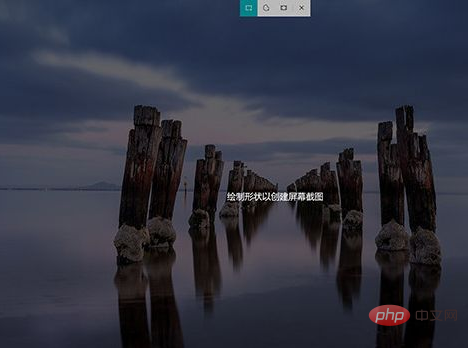
In addition, the new version of "Screenshots and Sketch" also adds two delay screenshot functions of "3 seconds" and "10 seconds", which are also popular among the public.
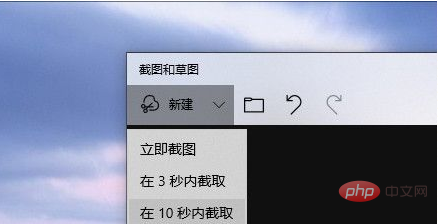
The above is the detailed content of What are the update contents of win10 1903?. For more information, please follow other related articles on the PHP Chinese website!