Home >Operation and Maintenance >Windows Operation and Maintenance >Win10 Chinese username changed to English

1. Start the command prompt in administrator mode (you can see it by pressing the Win X key combination), enter
net user administrator /active:yes
to enable the Administrator account
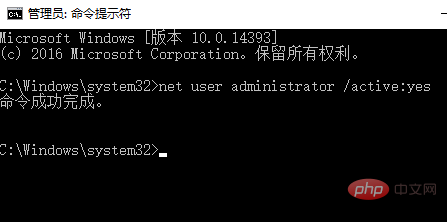
2. Log out of the current account and log in with Administrator (a more secure way is to enter safe mode and then log in with Administrator)
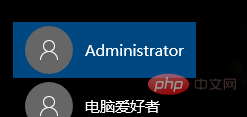
3. Enter the C:Users folder, right-click the folder that needs to be renamed, select "Rename", and then change the name
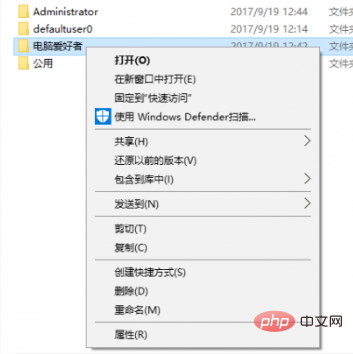
4. Enter regedit after Win R Enter the registry editor, locate Hkey_LOCAL_MACHINESOFTWAREMicrosoftWindows NTCurrentVersionProfilelist, and view the string value named "ProfileImagePath" one by one in the subkeys below it until you find the item whose numerical data is the original Chinese name path
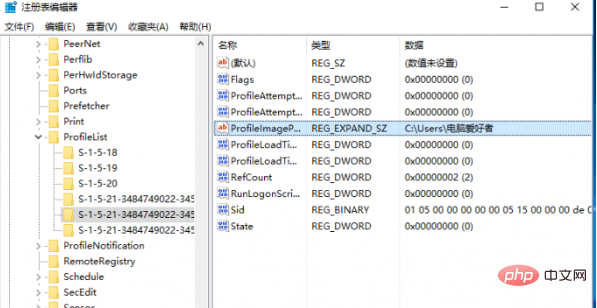
5. Modify it to the renamed path
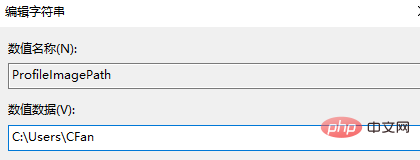
Recommended tutorial: windows tutorial
The above is the detailed content of Win10 Chinese username changed to English. For more information, please follow other related articles on the PHP Chinese website!