Home >Common Problem >Enable administrator rights in win10

In the win10 system, sometimes we encounter insufficient permissions when opening files or running programs. Let's take a look at how to enable administrator permissions in the win10 system.
1. Find My Computer on the desktop of your computer--right-click My Computer---select Manage.
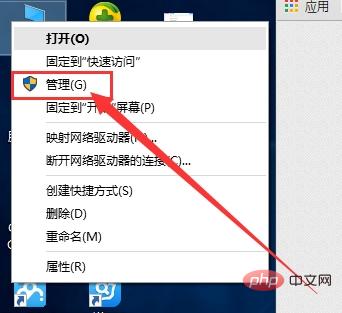
#2. When you get to this interface, select local users and groups. In fact, the general method is similar to that of other systems.
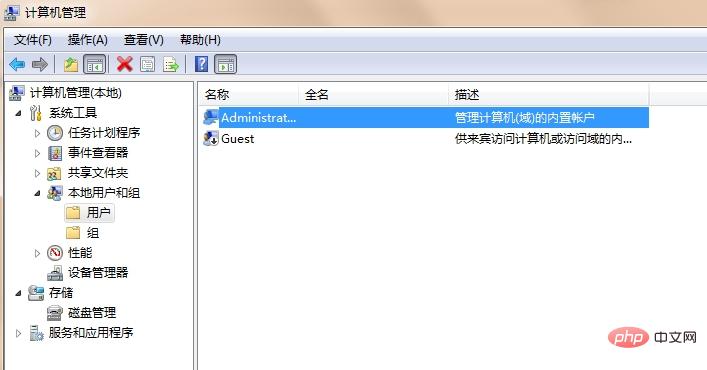
#3. Click User and select Administrator on the right.
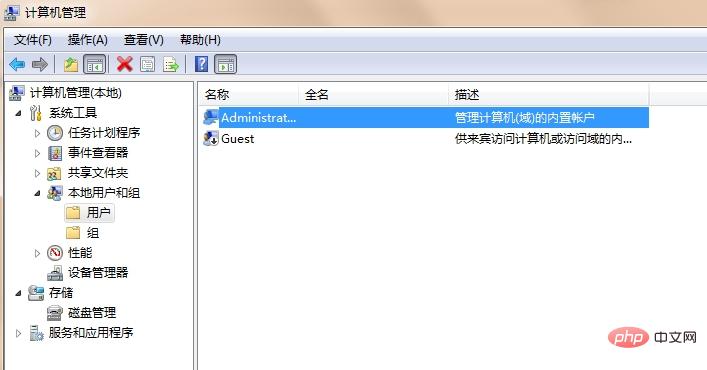
4. Right-click Administrator and select Properties.
#5. Remove the check mark in front of the account is disabled.
The above is the detailed content of Enable administrator rights in win10. For more information, please follow other related articles on the PHP Chinese website!