Home >Backend Development >Python Tutorial >How to download python and install it in win10
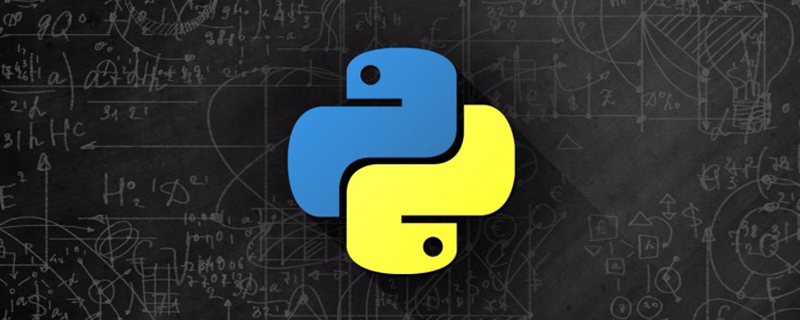
How to download and install python in win10?
Open the browser
Search engine for Python
Click to open the official website
Recommended: "Python Tutorial"
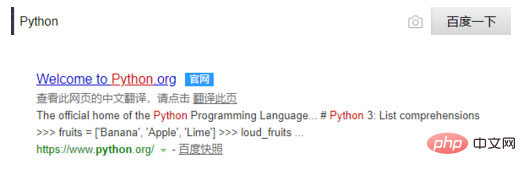
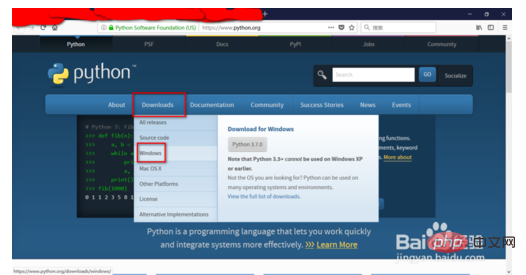
Click downloads→windows
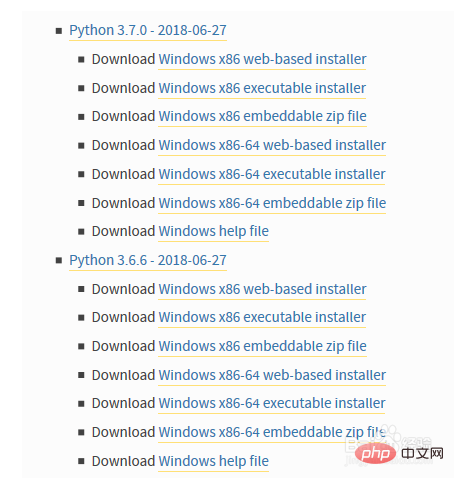
Choose the appropriate Python version
We generally choose the executable installer version
x86 means 32-bit system, x86-64 means 64-bit system
Click to download
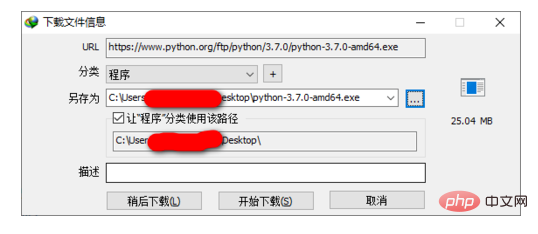
Double-click the downloaded file to open the installation
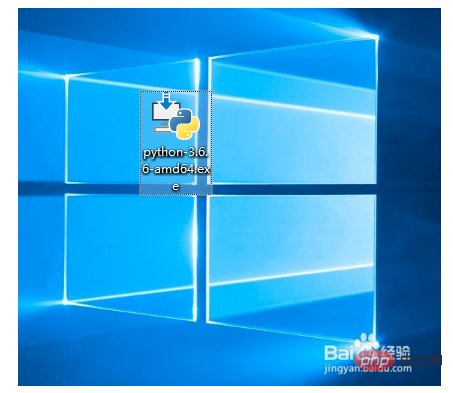
Check add Python... to path
to add the Python environment variable
This is the necessary setting to interact with cmd
Click install now
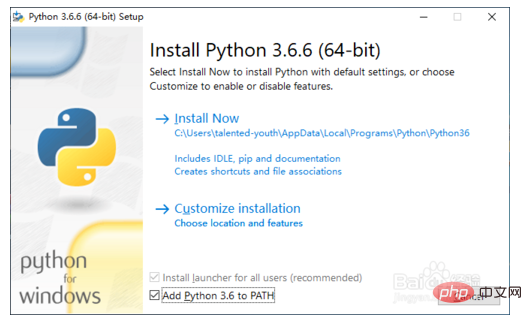
Wait for the installation to complete
Click close to close the installation program
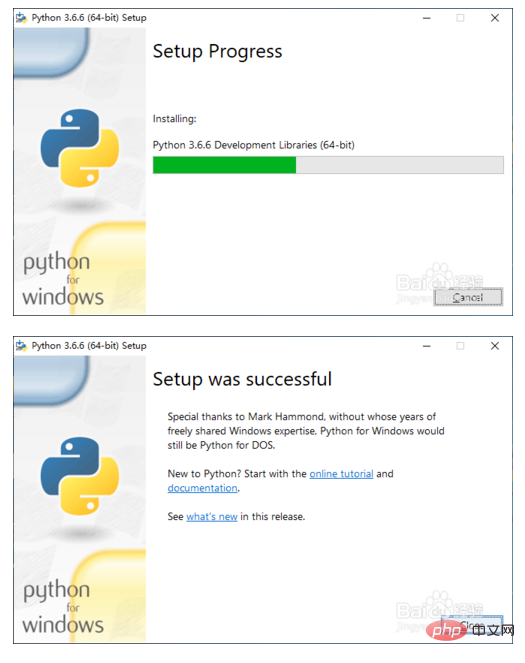
win r to open the run, enter cmd, press Enter
Enter python, press Enter
If it is an executable program..., That is, if the variable setting fails, it will usually succeed. If you do not check Add variables at the beginning, you need to set the environment variables manually!
The above is the detailed content of How to download python and install it in win10. For more information, please follow other related articles on the PHP Chinese website!