Home >Web Front-end >PS Tutorial >How to type in PS and adjust the font
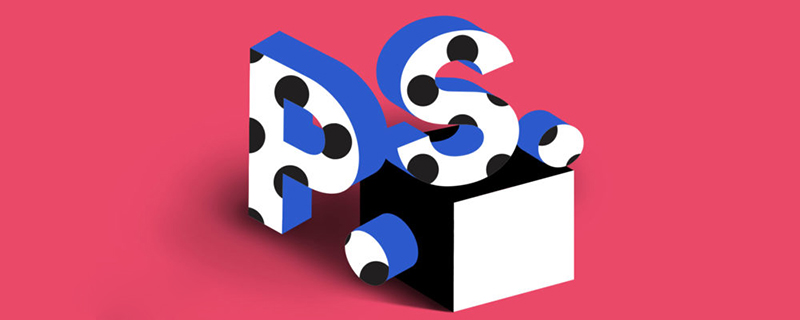
#ps How to type and adjust the font?
You can type using the text tool of PS software. Please refer to the following steps for specific operations.
1. First open the Photoshop software on your computer, create a new canvas of 300x300 pixels, fill it with the foreground color, the color value is #38bada, and save the source file.
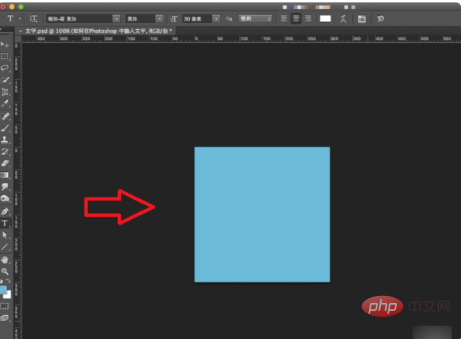
#2. Then click the text tool in the toolbar on the left side of the software interface. The "horizontal text tool" is selected by default. Click on the canvas and enter the text after the cursor appears.
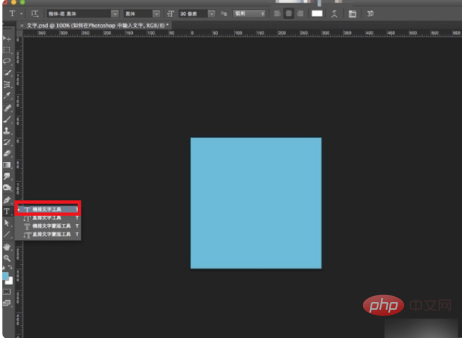
#3. Then double-click the text layer thumbnail at the bottom right of the interface to select the text you just entered.
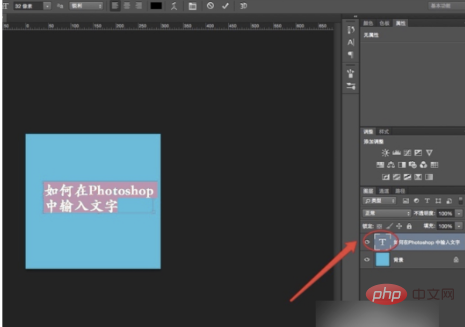
#4. Then click Font and select the required font in the font library.
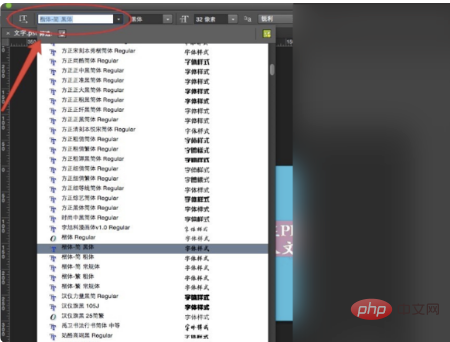
#5. Then click the font pixel to change the text size.
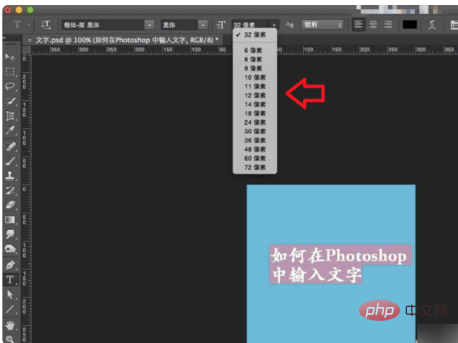
#6. Click Color to change the color of the text. After completing the above settings, you can type in Photoshop software.
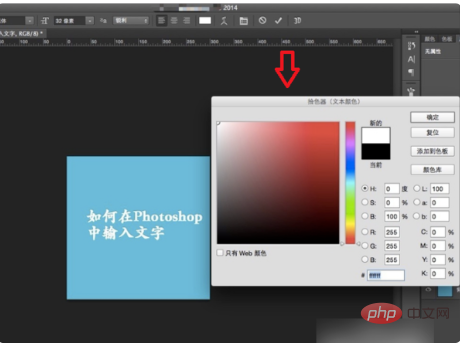
The above is the detailed content of How to type in PS and adjust the font. For more information, please follow other related articles on the PHP Chinese website!