Home >Web Front-end >PS Tutorial >How to remove grid in ps
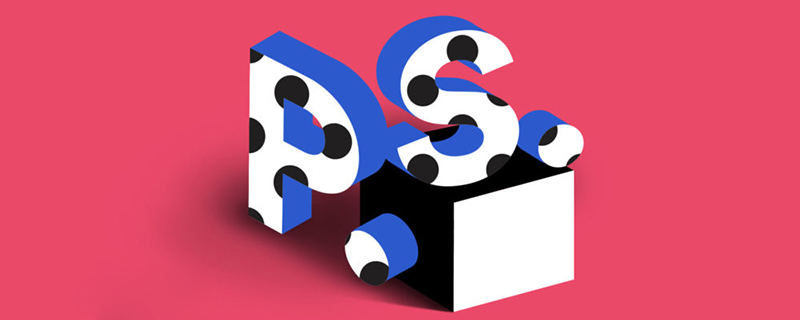
#How to remove the grid in ps?
1. To estimate the size, Ctrl r, bring up the ruler, move the mouse close to the upper ruler, left-click to pull two horizontal lines, locate the character height (it is best to zoom in first), and look at the character height What it is, a small square on the ruler is about 8 o'clock, you need to calculate it yourself.
2. Then use the "Text" tool to write the word again, cover it up, and overlap it completely. Then the size and font of the word will be the size and font of the word just written with the text tool.
3. Note that when writing this word with a text tool, no matter how big it is, the most important thing is to choose the appropriate font (this is the most important, if the words on the background are particularly strange, even large fonts I haven’t seen it on the download website, so I’m ready to give up). After writing, select the entire text layer and use the zoom tool in the edit menu to adjust it. When it’s suitable, use the text tool to see the size.) Finally, delete the text layer. .
The above is the detailed content of How to remove grid in ps. For more information, please follow other related articles on the PHP Chinese website!