Home >Topics >Pagoda Panel >Pagoda installation php does not display

When using Pagoda to install the php extension, it shows that the php extension is successfully installed, but it does not when viewed with the phpinfo function.
Solution:
Enter ssh and enter the following command
wget -O ext.sh http://125.88.182.172:5880/ext/ext.sh && sh ext.sh
Follow the instructions to install and find that it is installed to Finally,
Cannot find autoconf. Please check your autoconf installation and the
$PHP_AUTOCONF environment variable. Then, rerun this script.
appeared. Then I went to Google and found out that the installation of autoconf was missing. Then I installed it with yum install autoconf and reinstalled the php extension and it was OK.
1. Enter ssh and enter the following command
wget -O ext.sh http://125.88.182.172:5880/ext/ext.sh && sh ext.sh

##2. Press Enter and choose to install or uninstall according to the prompts

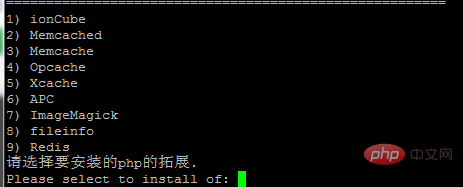
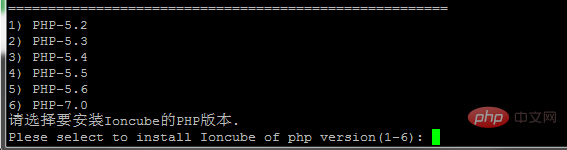

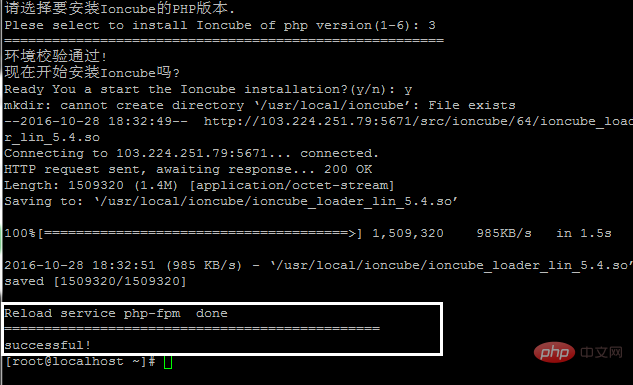 The above content is for reference only!
The above content is for reference only!
Recommended tutorial:
The above is the detailed content of Pagoda installation php does not display. For more information, please follow other related articles on the PHP Chinese website!