Home >Operation and Maintenance >phpstudy >How to set pseudo-static in phpStudy v8.0 (image and text)
phpStudy v8.0 pseudo-static setting or modification method:
The first pseudo-static setting method:
First, double-click the phpstudy v8.0 software icon , open phpstudy v8.0 software.
As shown in the picture:
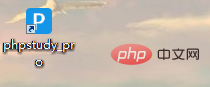
Then, find the "Website" option in the main interface of phpstudy v8.0 software.
As shown in the picture:
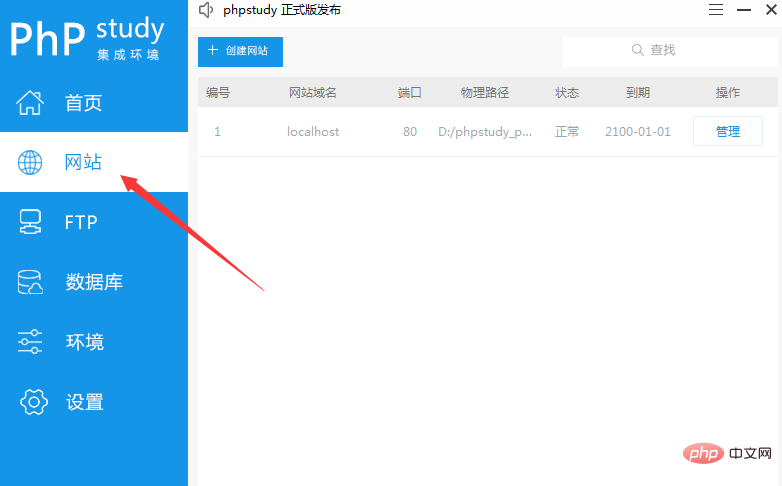
Then when you click to create a website, directly select the "pseudo-static" option in the pop-up configuration window to set it.
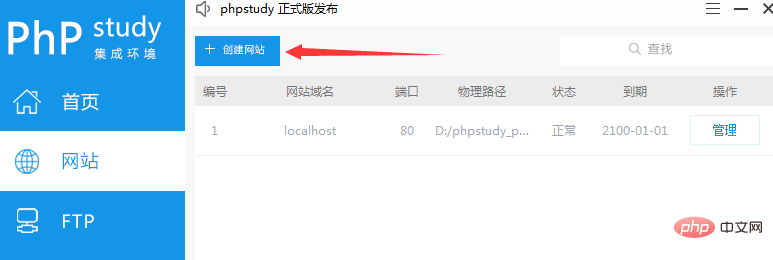
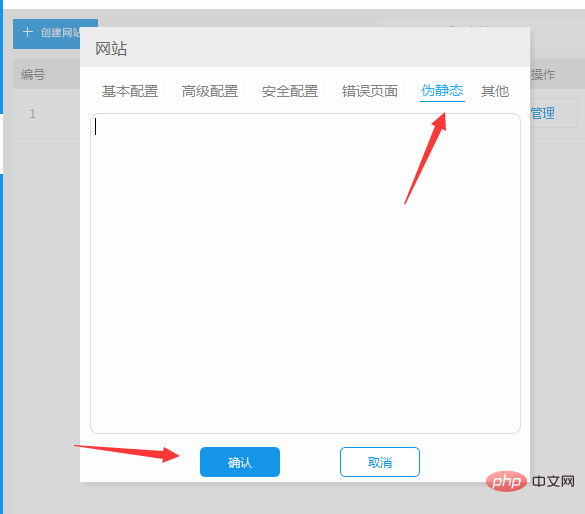
Related recommendations: phpstudy 2018 How to turn on the pseudo-static function (image and text steps)
The second quick pseudo-static modification method:
Click on the site "Management" and find the "pseudo-static" option. Click to directly set or modify pseudo-static.
As shown:
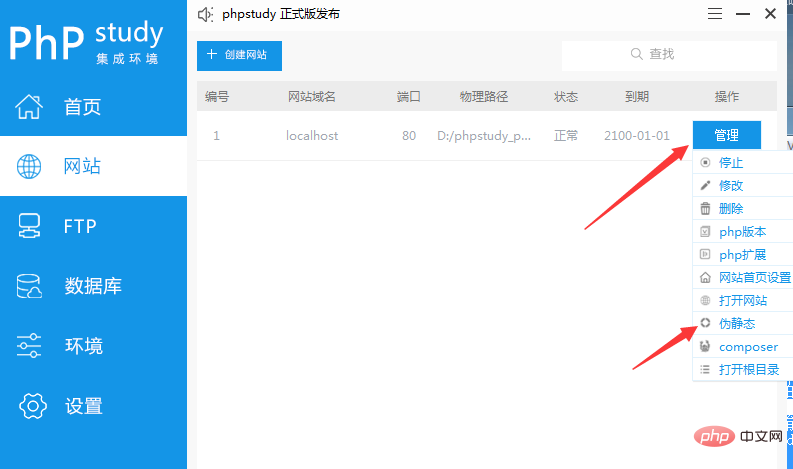
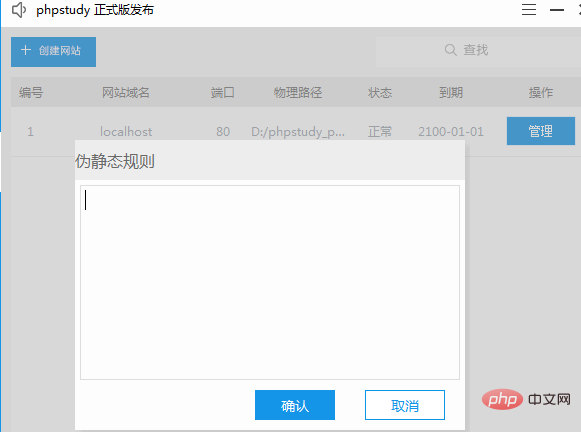
https://www .php.cn/phpstudy.html
The above is the detailed content of How to set pseudo-static in phpStudy v8.0 (image and text). For more information, please follow other related articles on the PHP Chinese website!