
Word is an editing software that we often use to edit documents. Sometimes we hope that the document we have edited has page numbers and a format that can show which page it is and how many pages it is. Next, I will teach you how to set such page numbers. (Recommended learning: web front-end video tutorial)
The first step is to find the document you want to add page numbers to, as shown in the figure below.
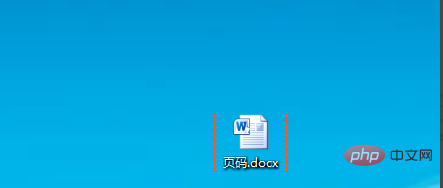
#Then open the word document you found, as shown in the picture below.
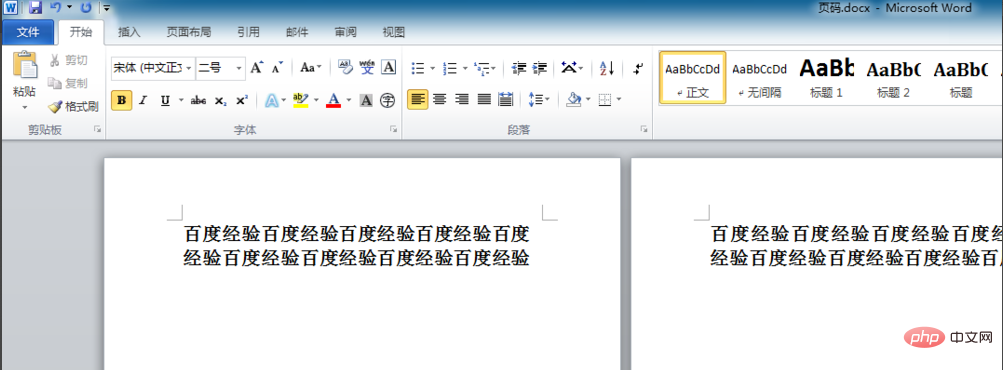 Then click [Insert] on the menu bar, as shown in the figure below.
Then click [Insert] on the menu bar, as shown in the figure below.
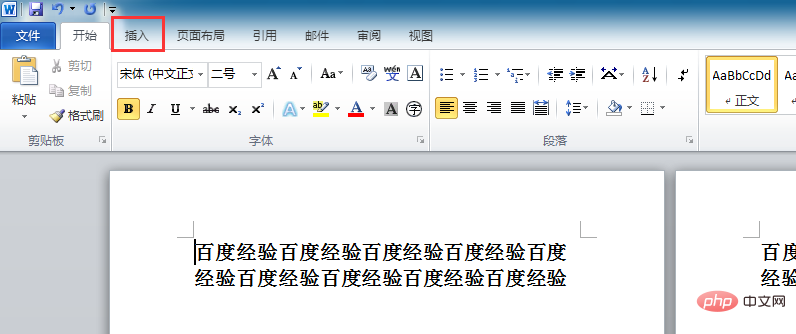
Then click Layout under [X/Y] in [Bottom of Page Number] under [Page Number], as shown in the figure below.
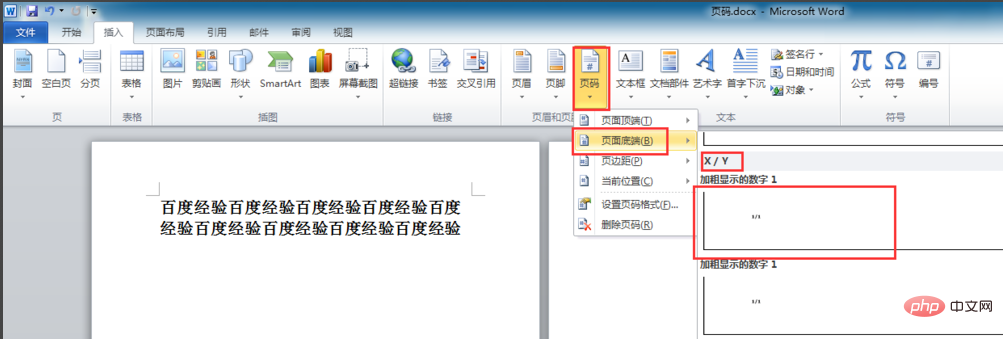 Then you can see the format of the page number we inserted. Finally, we change the inserted page number format to the format of [Page X of Y pages] (Note : That number cannot be changed, and the slash can be changed to a comma). After changing one page, the page numbers of other pages will also be changed, as shown in the figure below.
Then you can see the format of the page number we inserted. Finally, we change the inserted page number format to the format of [Page X of Y pages] (Note : That number cannot be changed, and the slash can be changed to a comma). After changing one page, the page numbers of other pages will also be changed, as shown in the figure below.
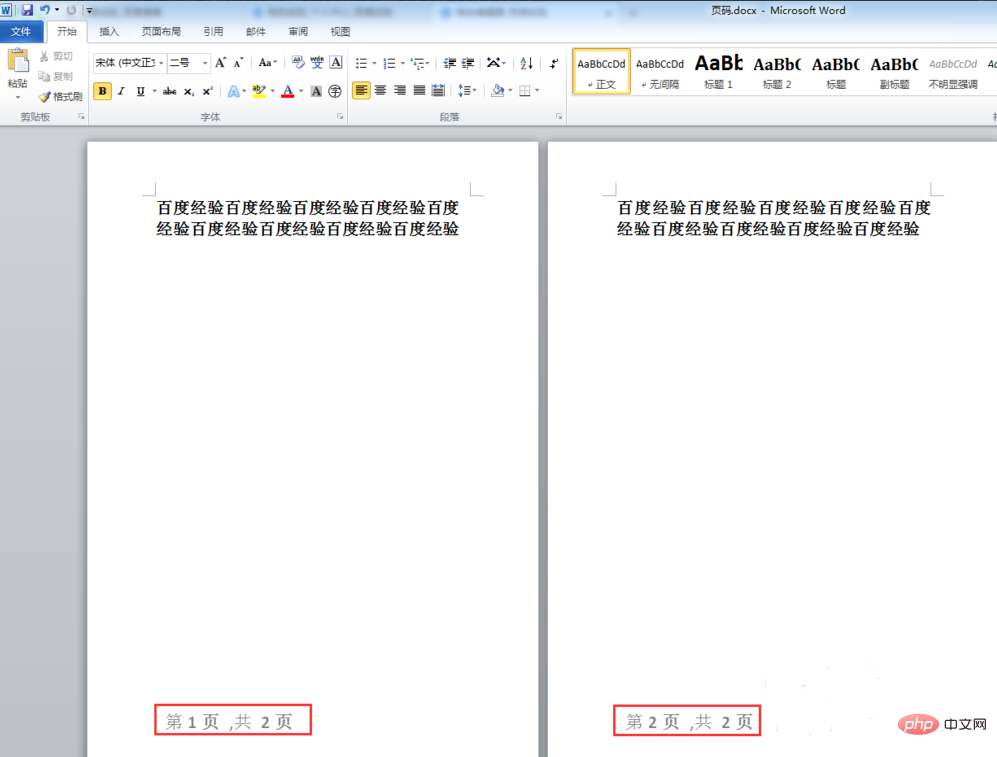
The above is the detailed content of Page number setting: page number and total page format. For more information, please follow other related articles on the PHP Chinese website!