
Win10 parental control setting method: (Recommended learning: web front-end video tutorial)
Click the "Windows" button in the lower left corner of the desktop, and select Click the "Settings" item in the list, or right-click the "Windows" button and select the "Settings" item to enter.
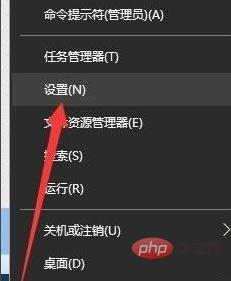
After opening the "Settings" interface, click the "Account" button to enter the interface as shown in the picture, switch to the "Family and other members" tab, and click "Use Microsoft Account Login" button to complete the Windows account login operation.
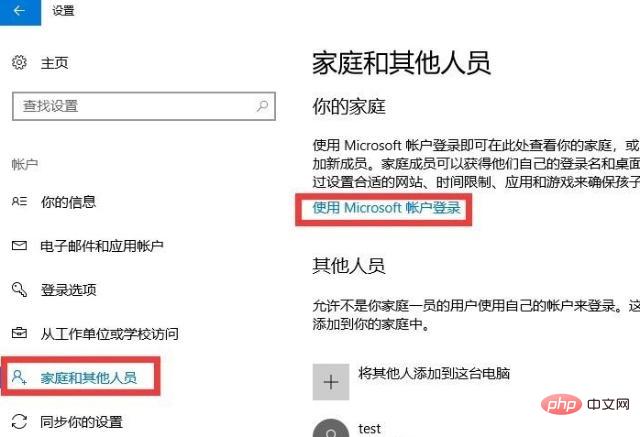
After logging in to your Windows account, click the "Add Family Member" button to choose to add a "child" account. If you do not have a child account, you need to register an account.
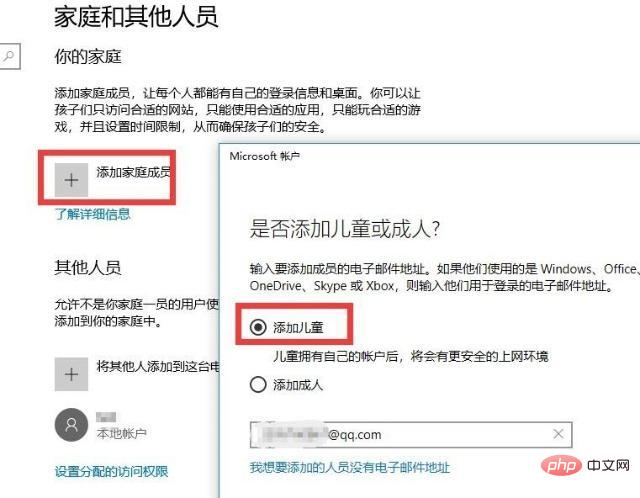
After adding the child account, click the "Manage Family Settings Online" button. Afterwards, you will log in through the web page and control how family members access the Internet.
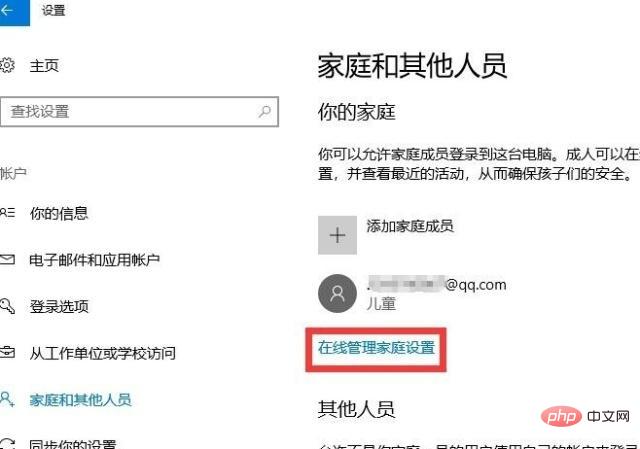
In the web version of the online parental control interface, select the corresponding child account, and then you can limit the online time for it according to your actual needs.
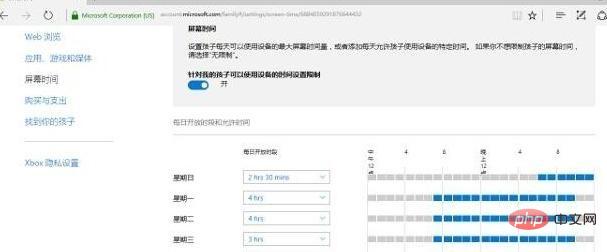
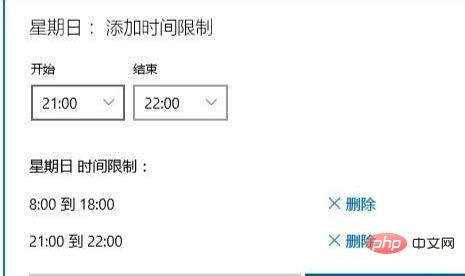
##Through the above Win10 parental control functions, you can control the computer’s Internet access time period
The above is the detailed content of win10 parental control. For more information, please follow other related articles on the PHP Chinese website!