Home >Topics >Pagoda Panel >How to delete folders in Pagoda Panel
In the previous article, I introduced you to "How to add folders to the Pagoda Panel". Next, we will continue to introduce the Pagoda to you in the Pagoda usage tutorial column. The steps and methods for deleting folders in Linux panel, I hope it will be helpful to friends who need it!

Steps to delete a folder in Pagoda Linux panel
1. Go to the directory one level above the folder you want to delete, and check Select the folder you want to delete (such as 123), and then click the corresponding "Delete" button on the right side of it. The details are as shown in the figure below:

2. Click the [OK] button in the pop-up "Delete Directory" box to delete the folder. The details are as shown in the figure below:
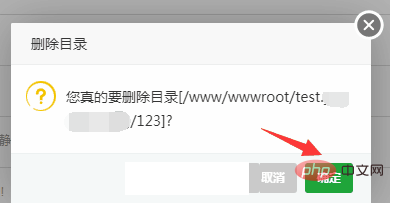
#Special note: The folder deleted according to the above steps is not completely deleted, but the folder is simply returned to the "Recycle Bin". If you still want to use the folder in the future, go to the Recycle Bin and click the "Restore" button. If you want to completely delete the folder, continue following the steps below.
3. Click the "Recycle Bin" button in the upper right corner to enter the Recycle Bin. Find the folder you want to delete and click the corresponding "Permanently Delete" button on the right. The details are as shown in the figure below:
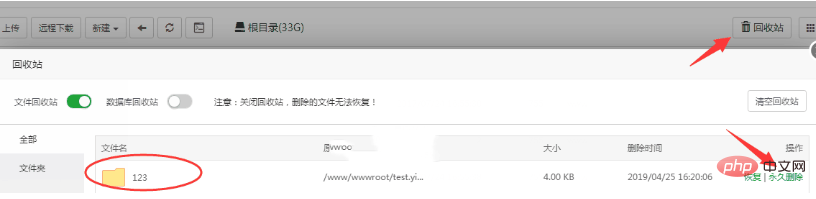
#4. Click the [OK] button in the pop-up "Delete File" information box to completely delete the folder. The details are as shown in the figure below:
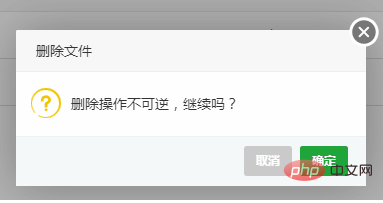
This step is irreversible and cannot be recovered, so if you want to completely delete it, you must think clearly before deleting it, otherwise it will be left in the recycle bin. Just stay there.
The above is the detailed content of How to delete folders in Pagoda Panel. For more information, please follow other related articles on the PHP Chinese website!