Home >Common Problem >What is the shortcut key for switching between horizontal and vertical screens in Windows 10?

1. First click "Start" in the menu bar, and click the "Settings" option in the pop-up window.
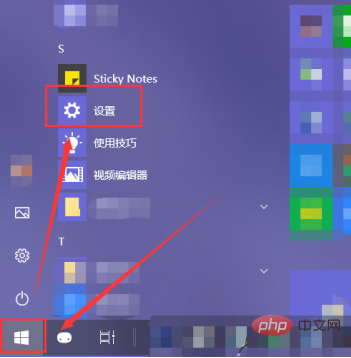
Related recommendations: "FAQ"
2. Then click "System" in the windows settings interface.
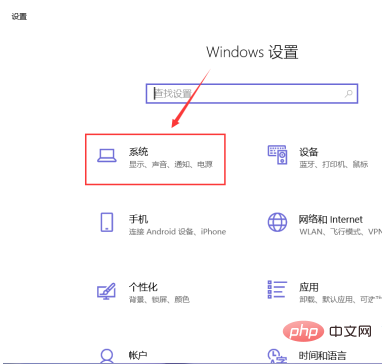
#3. Click the "Display" option in the left column, and then select "Flip Portrait" in the right column.
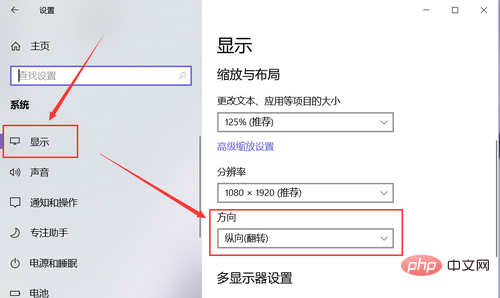
#4. Then in the pop-up window we click "Flip Vertical".
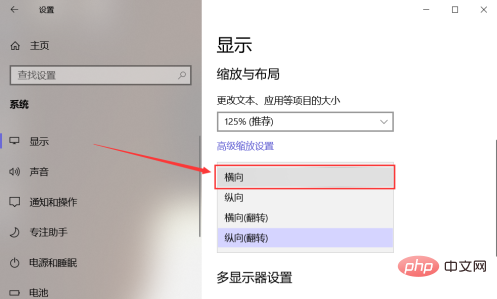
#5. Then a window will pop up, we click "Keep Changes".
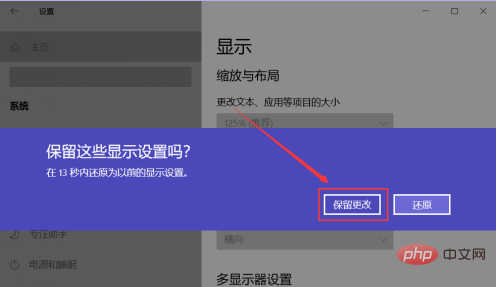
#6. Of course, we can also right-click on the screen desktop and click "Display Settings" in the pop-up window to set it.
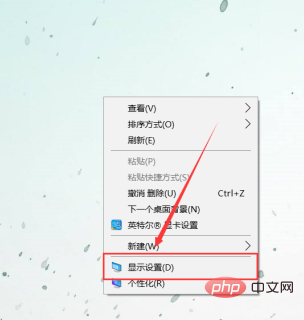
The above is the detailed content of What is the shortcut key for switching between horizontal and vertical screens in Windows 10?. For more information, please follow other related articles on the PHP Chinese website!