Home >Web Front-end >PS Tutorial >How to change poster in PS

ps How to change the poster?
Open the prepared poster in PS.
You must know what you want to modify and have an idea.
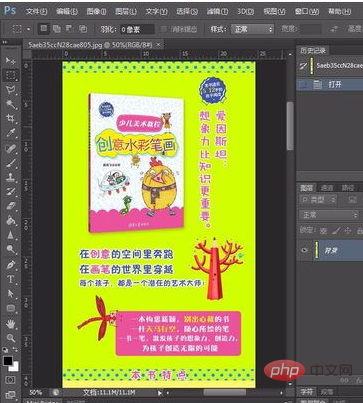
Duplicate the background layer.
Copying the background layer will make it easier to follow the steps below.
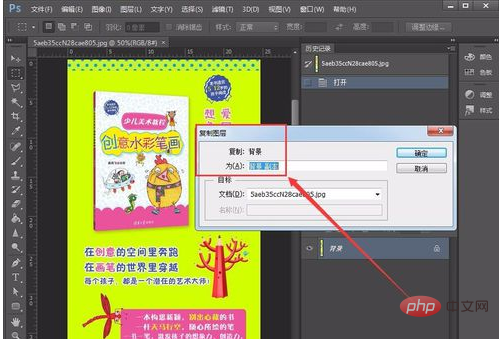
Use the [Crop] tool to cut out the area of the picture you want.
If you want to select an area in the entire image, you can use the crop tool to crop it.
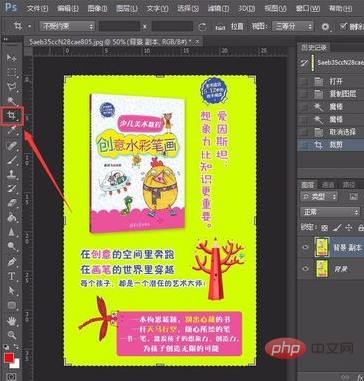
Select the green background, click [Image]-[Adjustment]-[Hue/Saturation], adjust the background color, and change the green to light red.
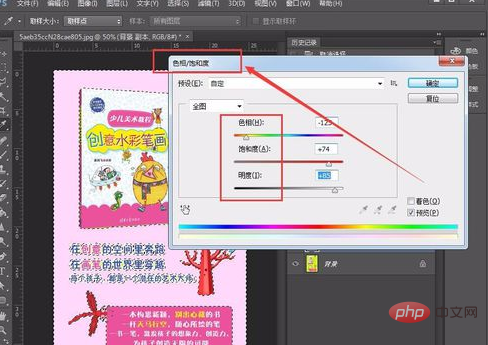
# Select the icon in the upper right corner, delete the selection, and fill it with the background color with the [Paint Bucket].
The overall color sense of a picture is very important.
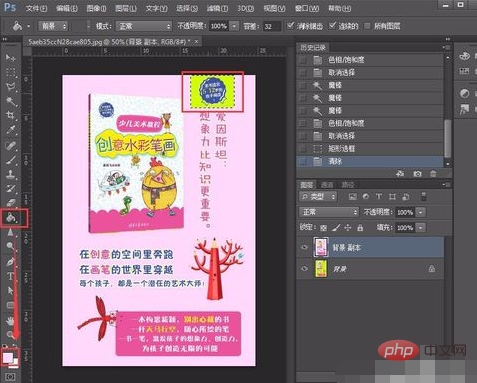
Make the entire page look concise and elegant.
Fewer colors will make the picture look more comfortable.
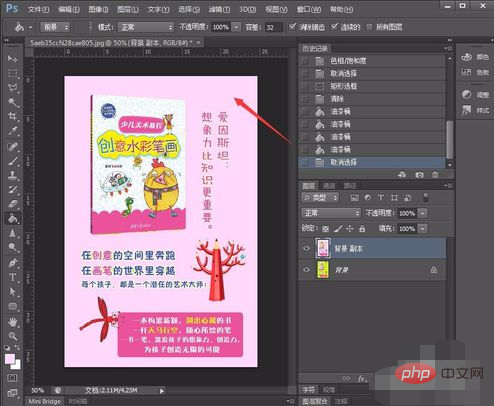
Swap the position of the three-dimensional seal with the position of the text.
Adjust the layout of the picture according to your own ideas.
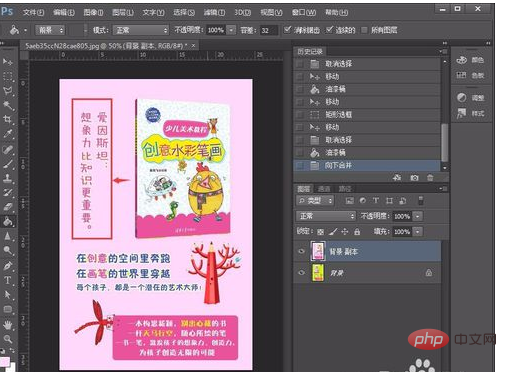
Swap the upper and lower areas of the image.
Adjust until you are satisfied.
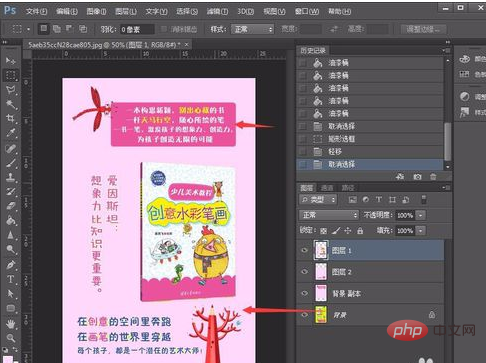
Basic adjustments are completed.
The basic modification is completed and it already looks very comfortable.
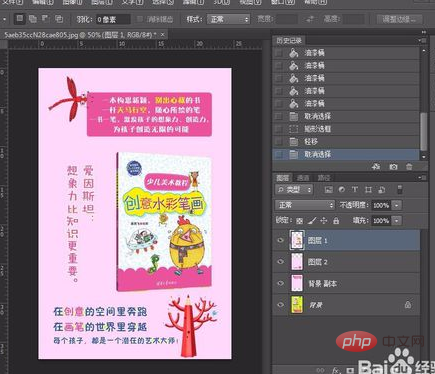
The above is the detailed content of How to change poster in PS. For more information, please follow other related articles on the PHP Chinese website!